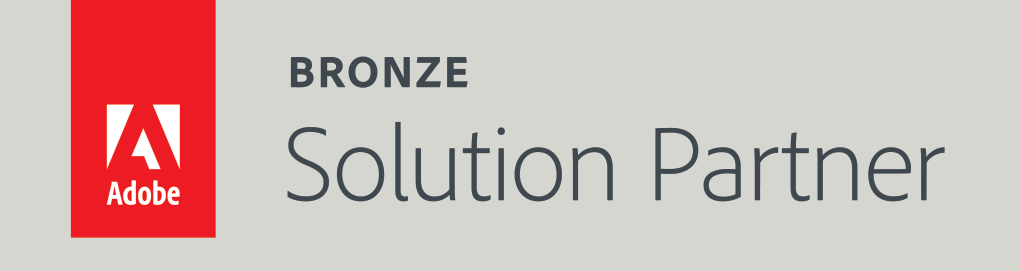Connecting your Instagram account to your Facebook shop, and enabling the Instagram product tagging
In 2017, Facebook announced a new feature - the ability to tag products on Instagram and to link them to the Facebook shop products. It is called "Instagram Shopping". If you have an e-commerce website - Instagram Shopping is a fantastic tool to drive more traffic and increase conversion.
What is Instagram Shopping?
Instagram Shopping is a feature that allows you to create product tags that will show up in your Instagram posts. The tags are bubbles that display the name and the price of the product.
The user can click on the bubble, and he will get redirected to the product page on your website (or any other link that you've set).
Here is an example of how does an Instagram post with product tags look like -
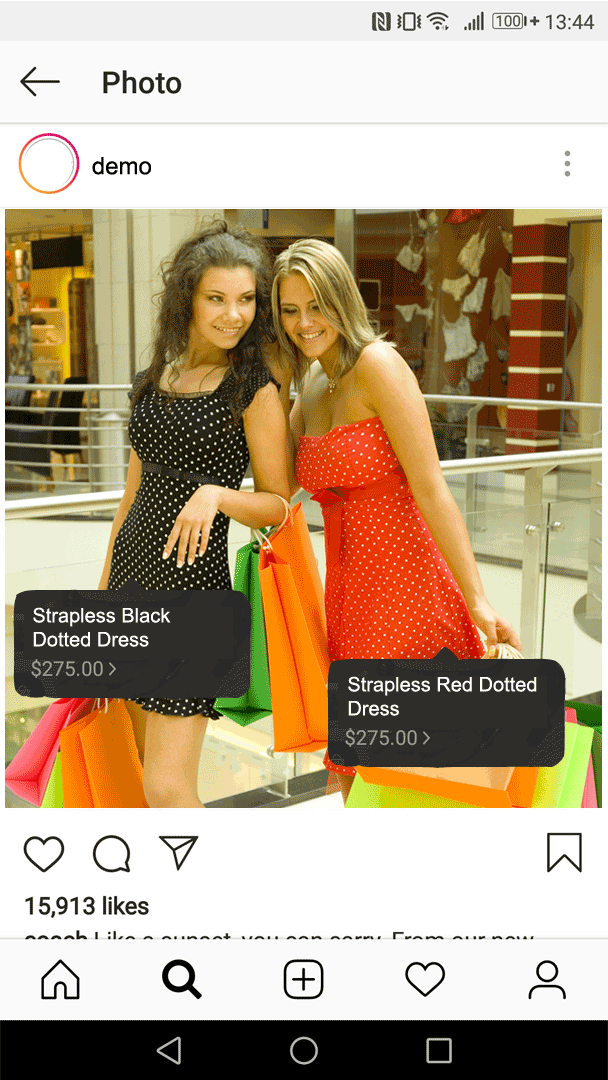
The Step-by-Step guide to enable Instagram tagging
In this article, I will provide you with a step-by-step tutorial on how to connect your Instagram account to Facebook, and start tagging your products on Instagram.
Step #1: Creating a Facebook shop
The Facebook shop is a "Shop" tab in your Facebook page. The Facebook shop should contain the products that you want to tag in your Instagram account.
In this article, I won't cover the Facebook shop creation. However, check out my previous article that has a step-by-step tutorial to create your Facebook shop and populate it with your products. (It was initially intended for Magento 2 store owners, but it's quite general, so it can be used for any other platform.) Follow it to create your Facebook shop, and come back here once done.
Otherwise, if you are using Magento 2 as a platform for your shop, and you prefer to use an automated solution for your Facebook shop - check out our Facebook Shop Integration extension. It helps you to create and integrate your Facebook shop within a few steps. It includes free installation and a free guide about the Instagram tagging feature.
(Note: your Facebook shop checkout method has to be anything except "Message to Buy". Facebook doesn't allow this checkout method to use with the Instagram tagging feature. If you have a Facebook shop that has the checkout method "Message to Buy" - you need to change that. Go to section "What to do if you don't comply with point 4 - checkout method" for more details.)
So now, assuming that you have a Facebook shop, it's time to proceed to the next step.
Step #2: Complying with the Facebook business requirements
Facebook has a few requirements on what type of businesses can apply for Instagram shopping. The requirements are the following:
- The business must sell physical goods. A business that sells services will not get approved.
- The business must reside in one of the approved countries. You can find the full list of the approved countries here.
- The Facebook business page shouldn't have age or country restrictions.
- The Facebook shop of your Facebook business page must use any checkout method other than "Message to Buy".
Take a moment to go through the list of the requirements. If you don't comply with points 1 or 2, unfortunately, there is nothing that you can currently do.
Let's check what you can do if you don't comply with points 3 or 4.
What to do if you don't comply with point 3 - age or country restrictions
If you have a country or age restriction on your page, you need to remove it. To do so, go to your page as an admin. Then go to "Settings -> General". Make sure that in the age and the country restrictions configurations it says "Page is shown to everyone" -
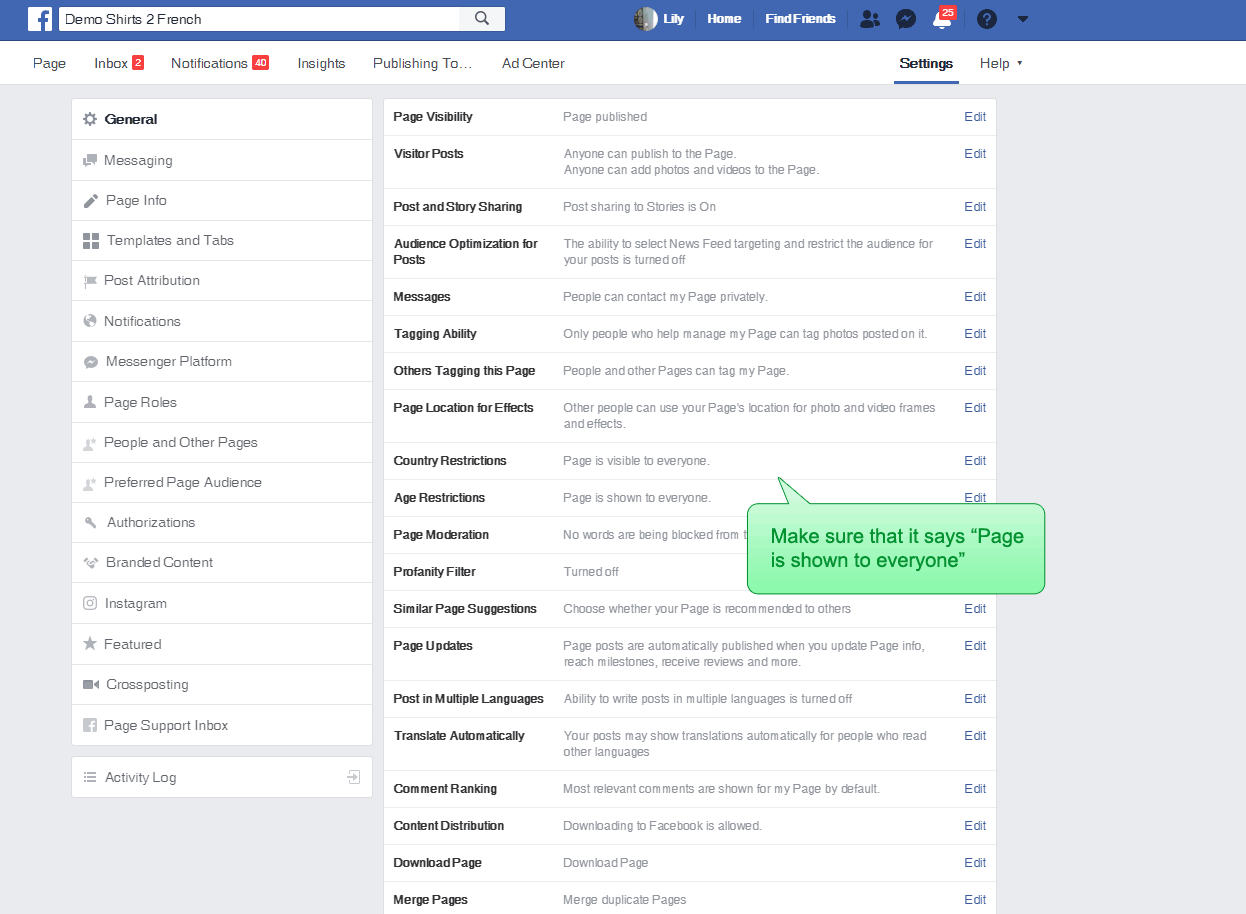
What to do if you don't comply with point 4 - checkout method
If the checkout method in your Facebook shop is "Message to buy" - you can't get approved for the Instagram tagging. To fix that, you need to delete your shop and recreate it again.
When re-creating the shop, Facebook will display a popup asking you to select the checkout method. You should choose anything except "Message to buy".
Important note before you proceed: you are about to delete your Facebook shop tab. Once deleted, all your products will disappear. If you have any connected Dynamic Ads, they might get corrupted (I didn't check that). So you will need to re-add your products again and possibly reconnect your Dynamic Ads.(If you are not sure what Dynamic Ads are - check out our article that explains the Facebook shopping terms).
- Go to your Facebook page. Click on the "Shop" tab. On the top right, click on the gear icon, and click "Delete Shop" -
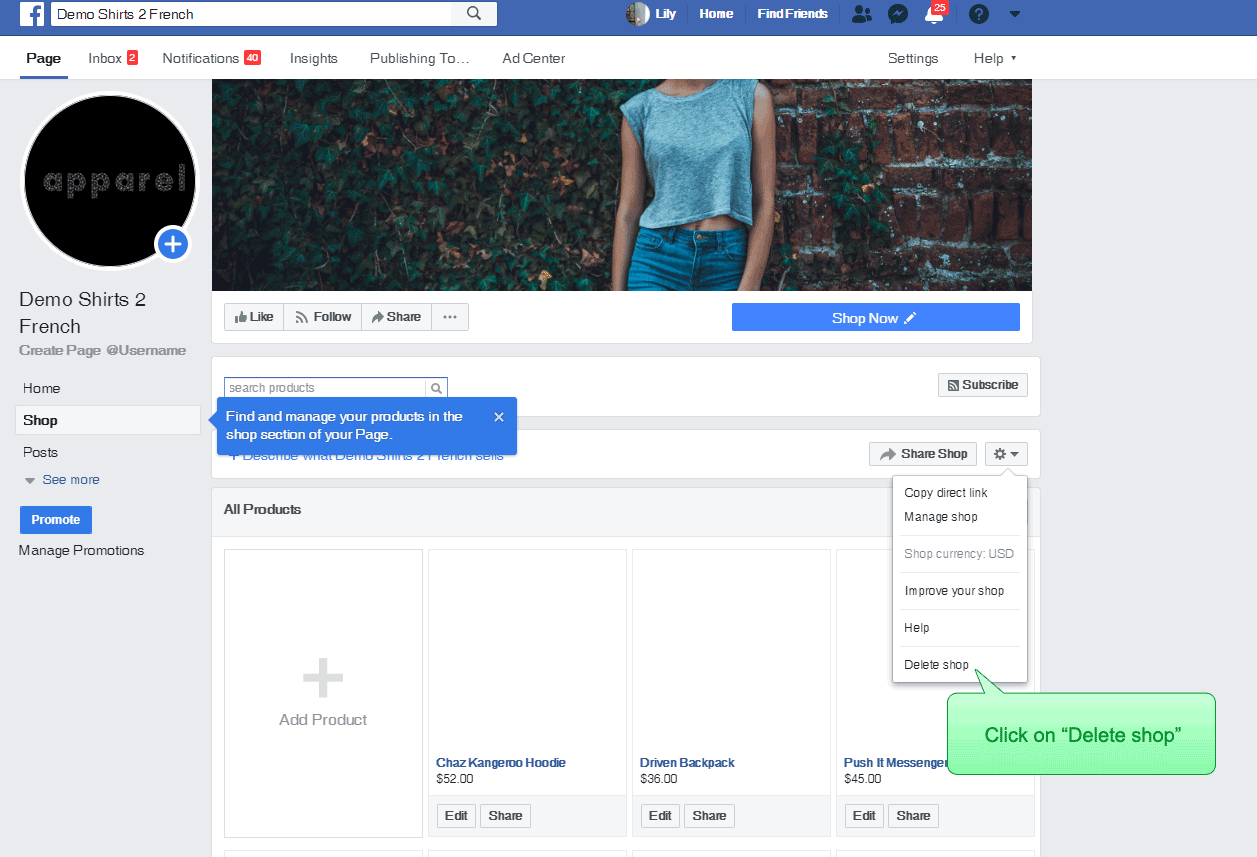
- Now recreate your shop - go to your page. Click on "Settings" on the top right. Click on "Templates and Tabs" and scroll to the bottom. Click "Add Tab". In the popup, click on the "Add Tab" next to the "Shop" line -
The "Shop" line should now disappear. Click on "Close" to exit the popup. Now go back to your page view by clicking on "Page" on the top left. You should see the "Shop" tab showing up in your tab list -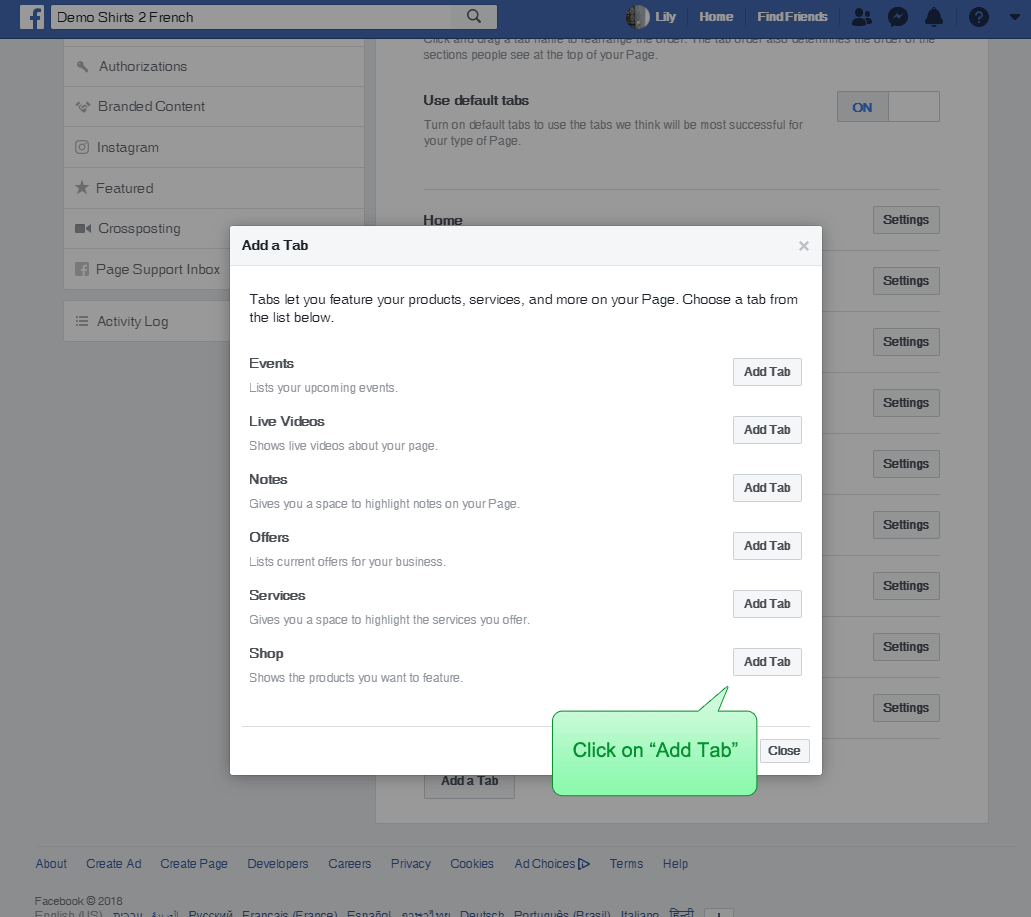
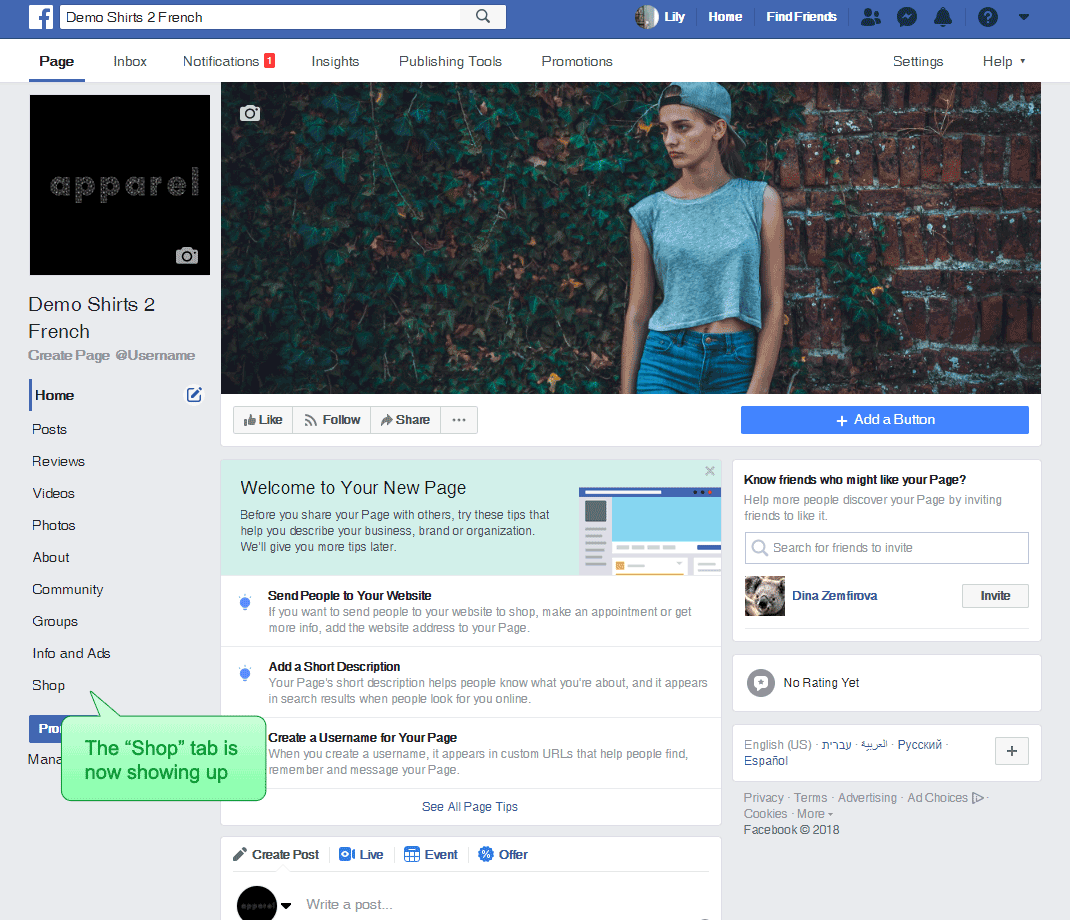
Click on the "Shop" tab, you should get a popup. Check the "I agree" checkbox and click "Continue". You should get another popup. Select your checkout method. Remember - it has to be anything except "Message to buy". Click "Continue".In the following popup select your Magento store currency and click "Save".
Now proceed to add your products to your shop. I will not cover this topic here, but you can read my article about that (How to integrate your Magento 2 site with Facebook), for a detailed guide of how to sync your products with your Facebook shop using a product feed. (Although it says that the tutorial is for Magento 2 - it can be used for any website).
Step #3: Your Instagram account must be a business profile
To turn your Instagram account into a business profile, go to the Instagram app on your phone.
Click on the profile icon at the bottom right, and then on the three lines on the top right, and then on "Settings" -
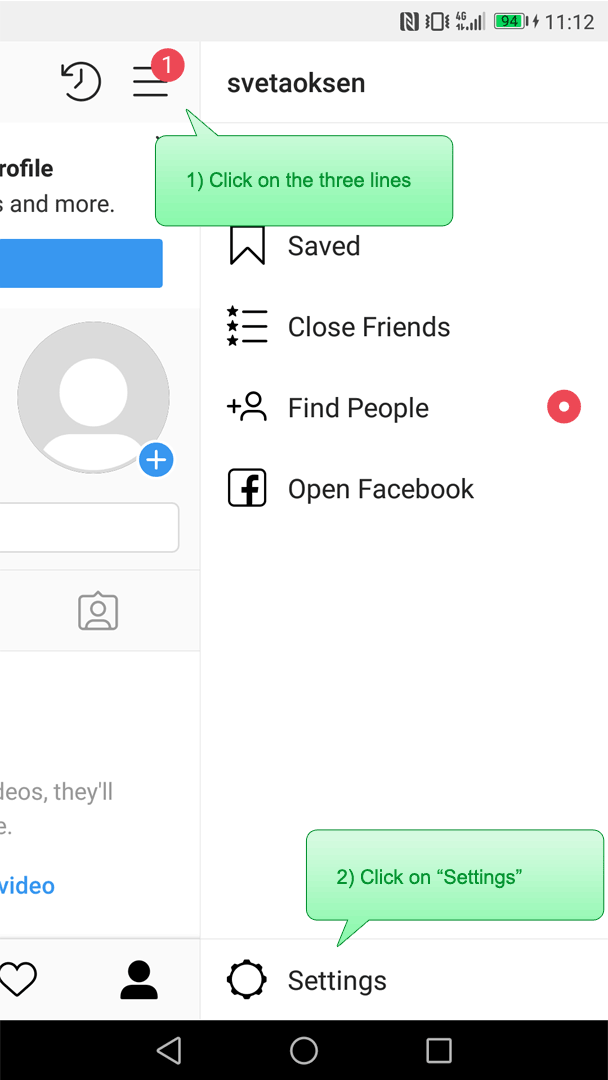
Click on "Account" -
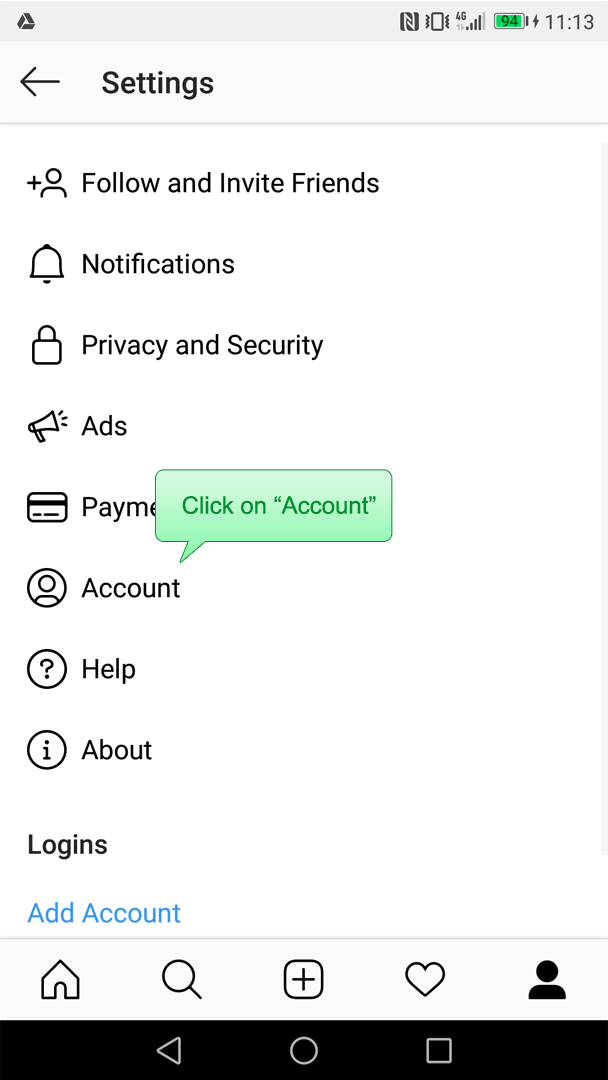
You should get the following screen -
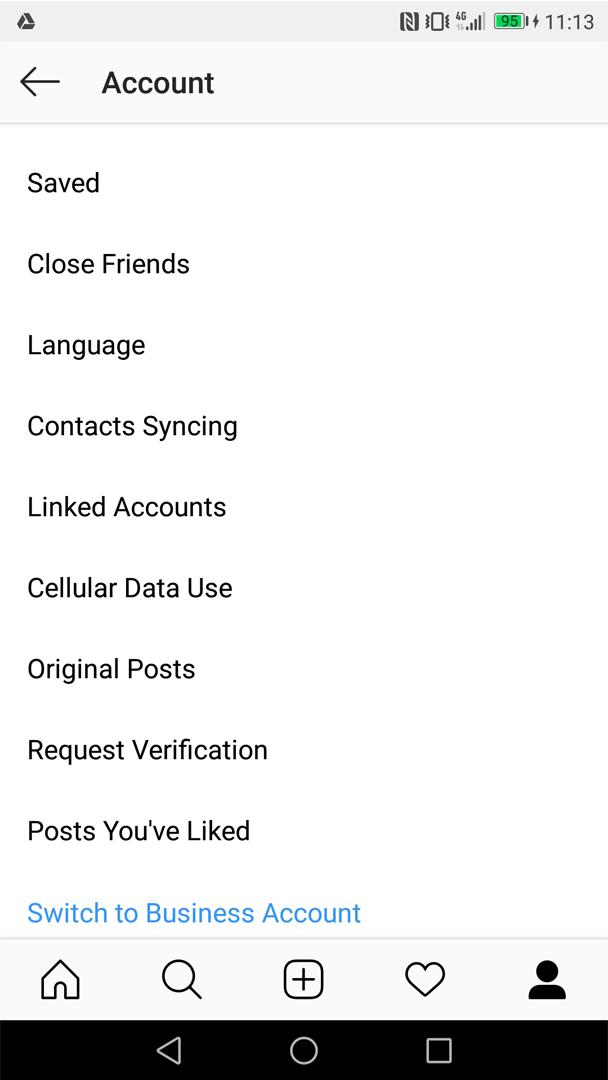
Click on "Switch to Business Account" and proceed with the wizard. If you've logged in to the app with the Facebook credentials, you will also be asked about what Facebook page to connect to your account. So you will get the following screen -
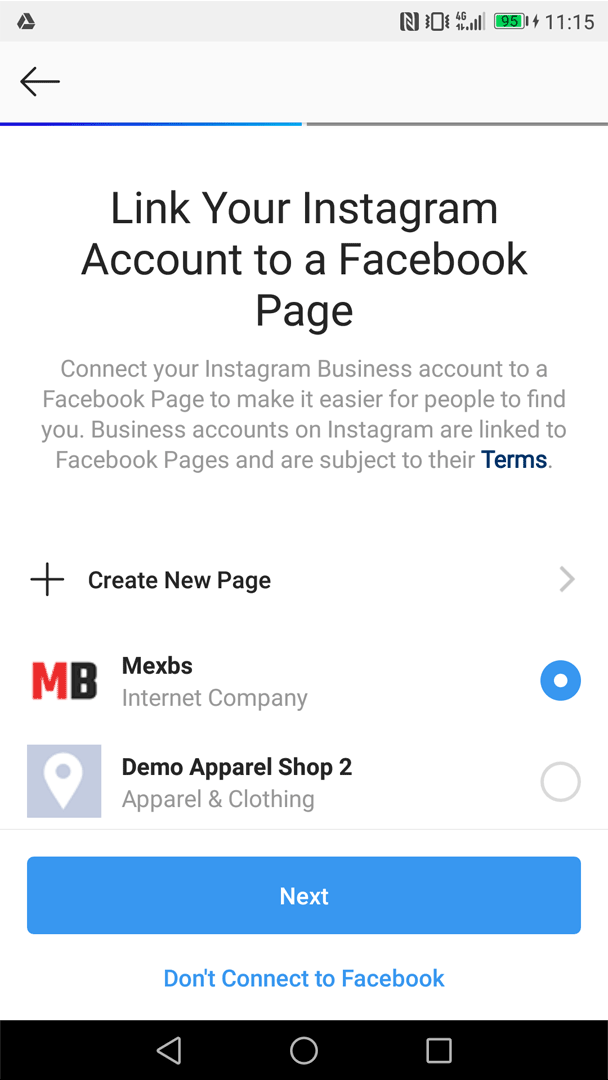
In that case, select your Facebook page, and click "Continue".
Step #4: You need to connect your Instagram profile to your Facebook page
If you were prompted to select your Facebook page in the previous step, you can skip this section.
Otherwise, go to your Instagram app. Click on the profile icon on the bottom right, then the three lines, then "Settings", then "Account". Click on "Linked Accounts" -
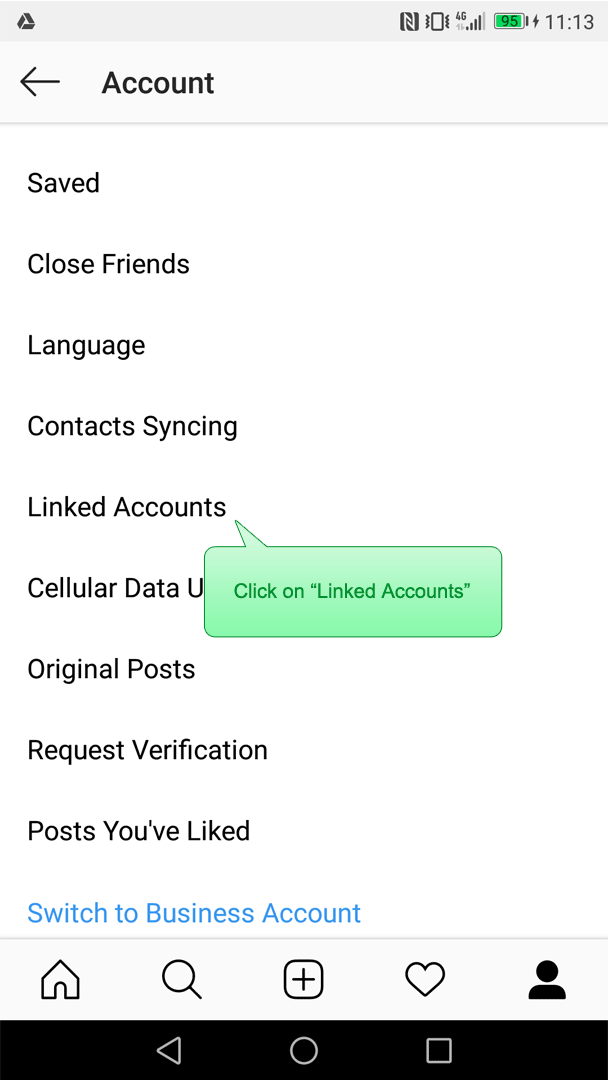
You should get the following screen -
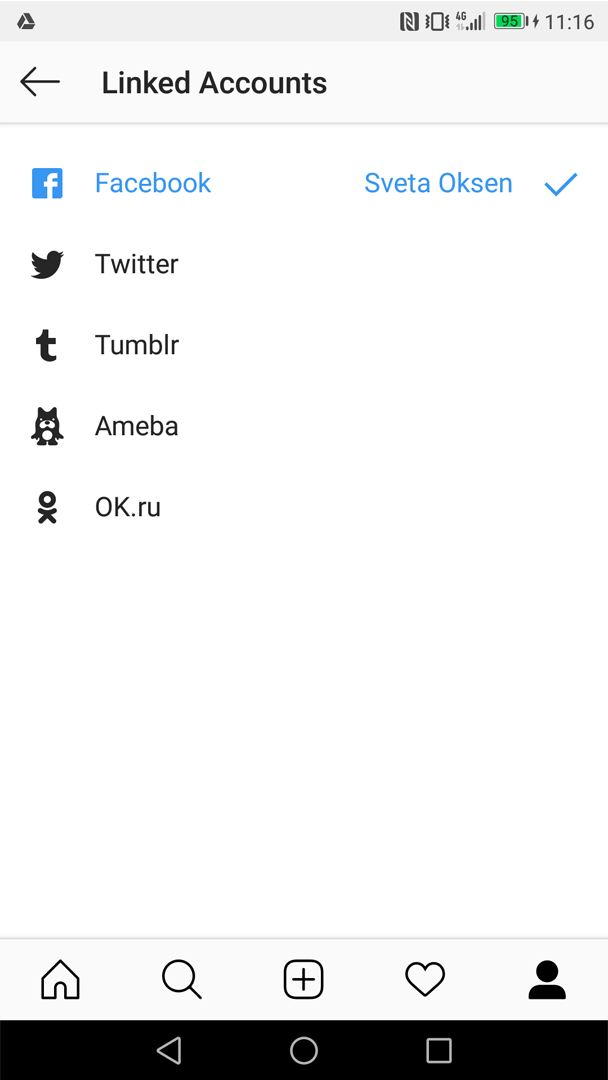
If you see the name of your Facebook page admin in the Facebook line, like in my case (Sveta Oksen is me, and I am the admin of the Mexbs Facebook page), you are good to go.
Otherwise, click on the Facebook line, and proceed with the wizard. Important: the Facebook account that you connect has to be the account of the admin of the Facebook page. Otherwise, the tagging feature won't work.
Step #5: You need to connect your Facebook shop catalog to your Instagram account
Log in to Facebook with the credentials of your Facebook page admin. Go to the Facebook Business Manager. If you don't have an account there yet - create one.
In the Business Manager go to the top menu and click on "Catalogs". Click on the catalog of your Facebook shop. Go to "Settings" on the left, and scroll down to "Connected Instagram Business Profiles". Click "Manage Profiles" -
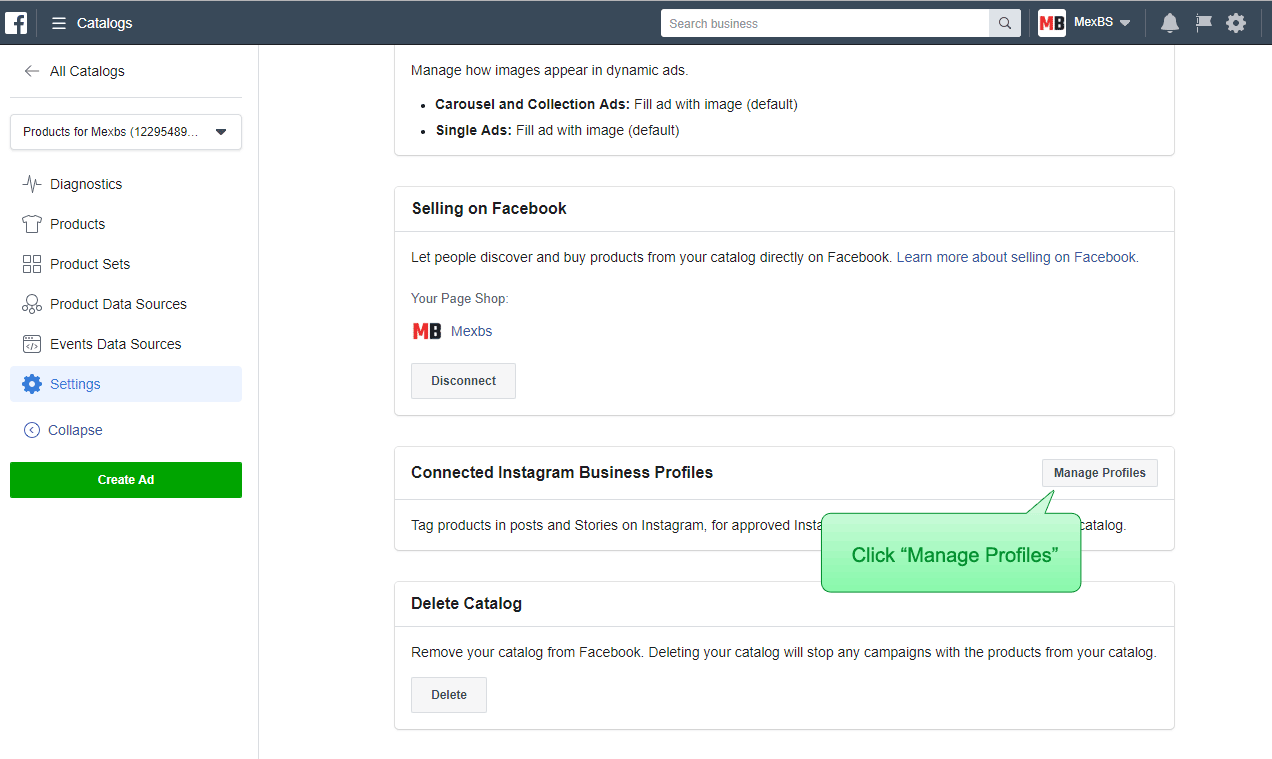
You should get a popup -
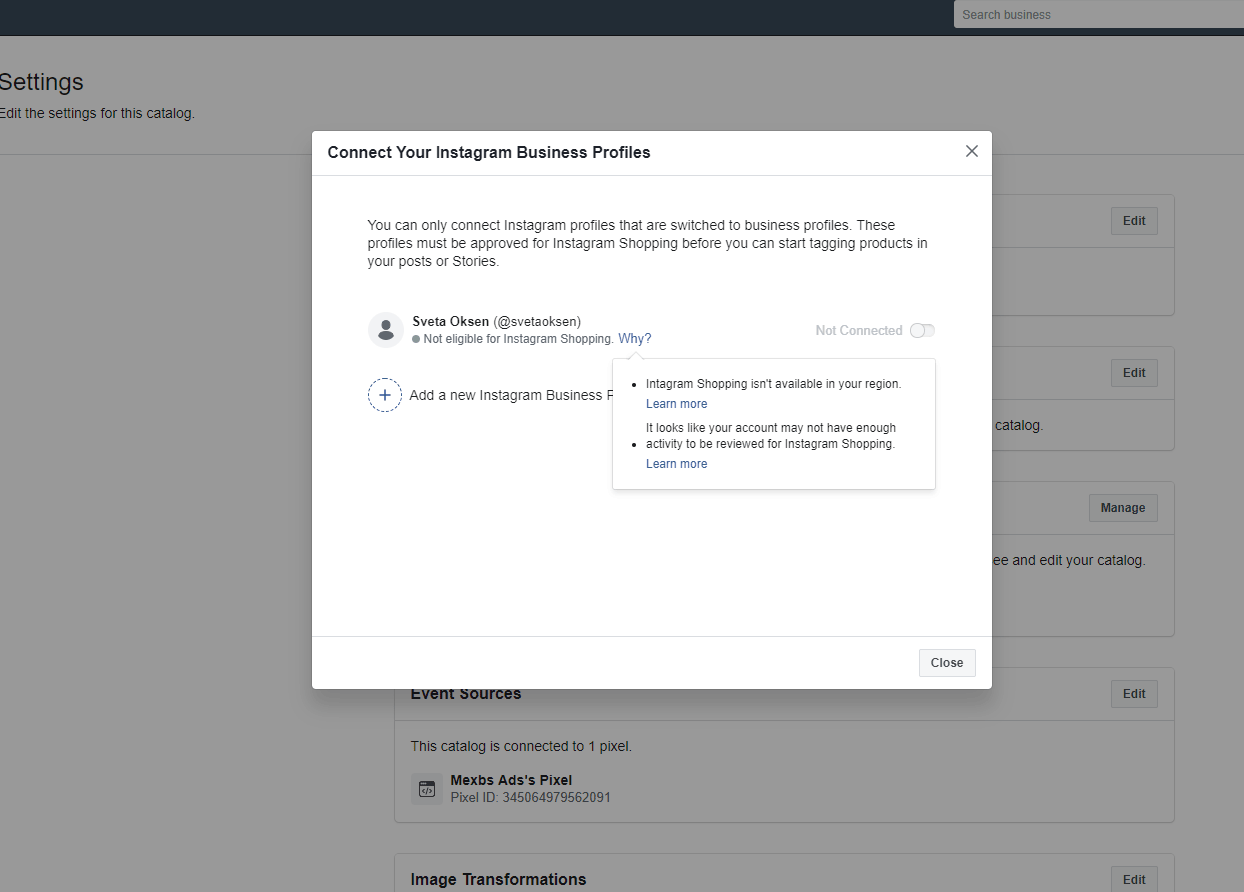
In my case, in the popup, you can see that I am not eligible for Instagram Shopping. If I hover on "Why?" I can see the reasons for that. It tells me that:
- The feature is not available in my region
- My account doesn't have enough activity to be reviewed.
So in my case, it seems that I can't use the Instagram tagging feature right now and I need to wait until it is available in my region. I also need to have more traffic on my page.
But if you are lucky and you don't have any problems with your page, you will see something like this -
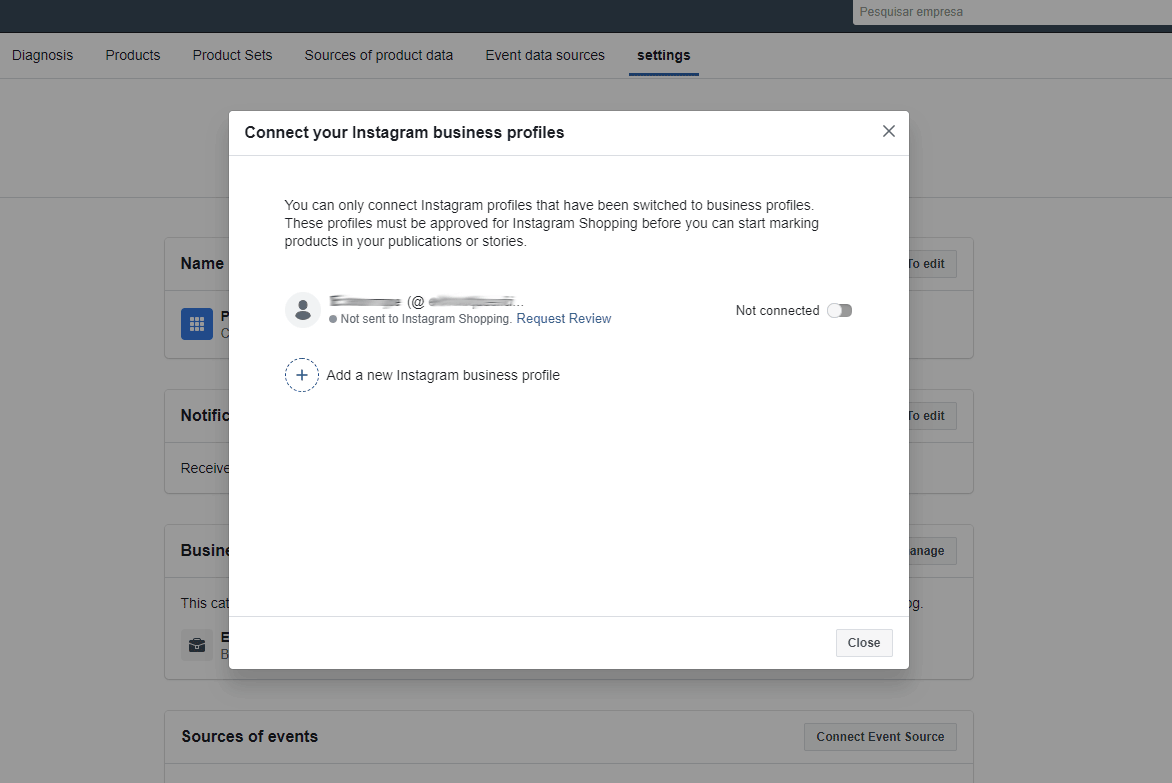
In this case, you can click "Request Review". It usually takes a few days to a few weeks to get approved, but once approved - you can start tagging your products on Instagram!
Here how it looks once you are approved -
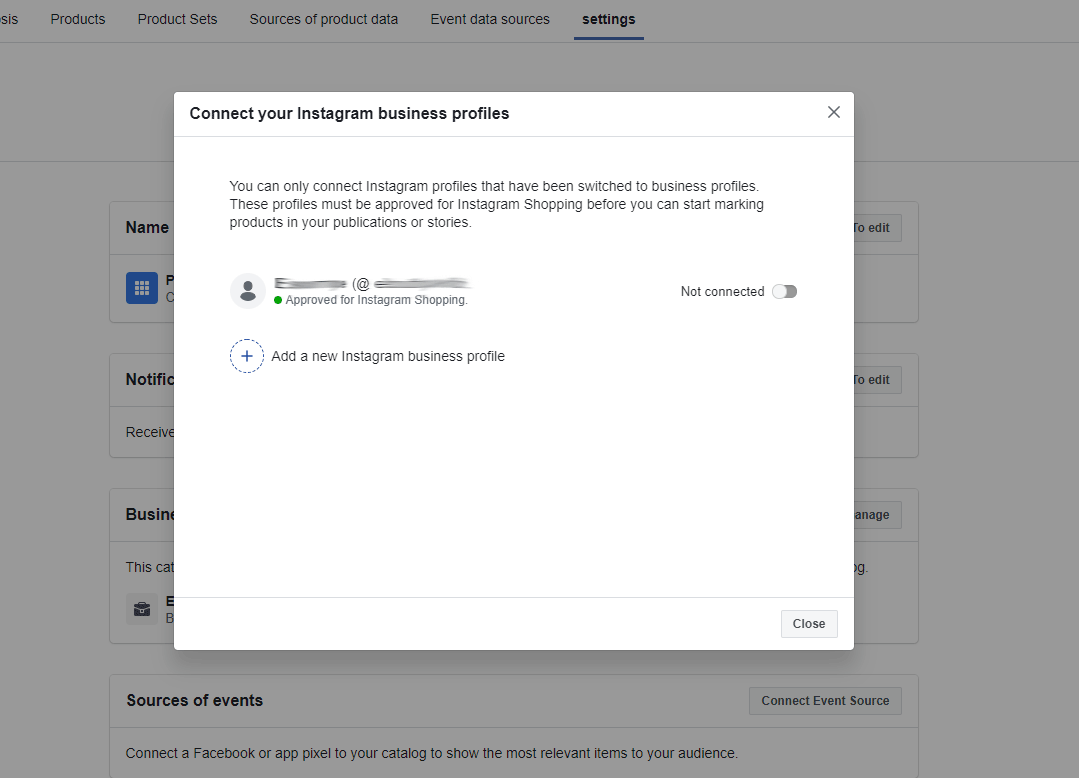
Start tagging your products on Instagram - Hooray!
Once your Facebook page is approved for Instagram Shopping, you can start tagging your Facebook products on Instagram. To do so, create the Instagram post in a usual way, and after the filters step you should get the "Tag Products" line, under the "Tag people" line.
I won't cover the products tagging in my article, but here's a nice video that I've found about it - https://youtu.be/k0Oe64_eS3Y?t=451
Summing Up
In this tutorial, we've described the steps that you need to perform to apply for the Instagram Tagging feature. I hope that you will get approved soon, and start tagging your Facebook products on Instagram!