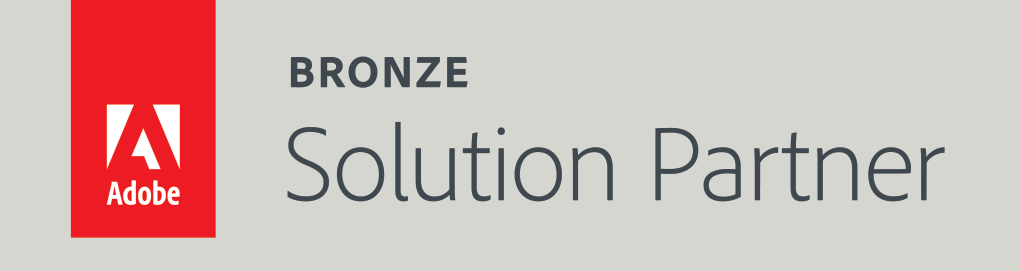Overcoming the new Facebook restriction - not being able to select “Checkout on Another Website” or “Message to Buy” when creating a Facebook shop
Around a month ago, Facebook came out with a new limitation on Facebook shops - it forces the merchants to use their built-in checkout. That is the old checkout methods “Check out on another website” and “Message to buy” are not available anymore for merchants. However, it seems that so far Facebook rolled out this limitation only in certain countries. (We noticed it happening in the US).
In this article, we will see how to overcome this restriction.
The Facebook restriction on shops
The Facebook restriction forces the merchant to provide his banking details and forces him to use the Facebook built-in checkout.
Let's see how does the restriction look like.
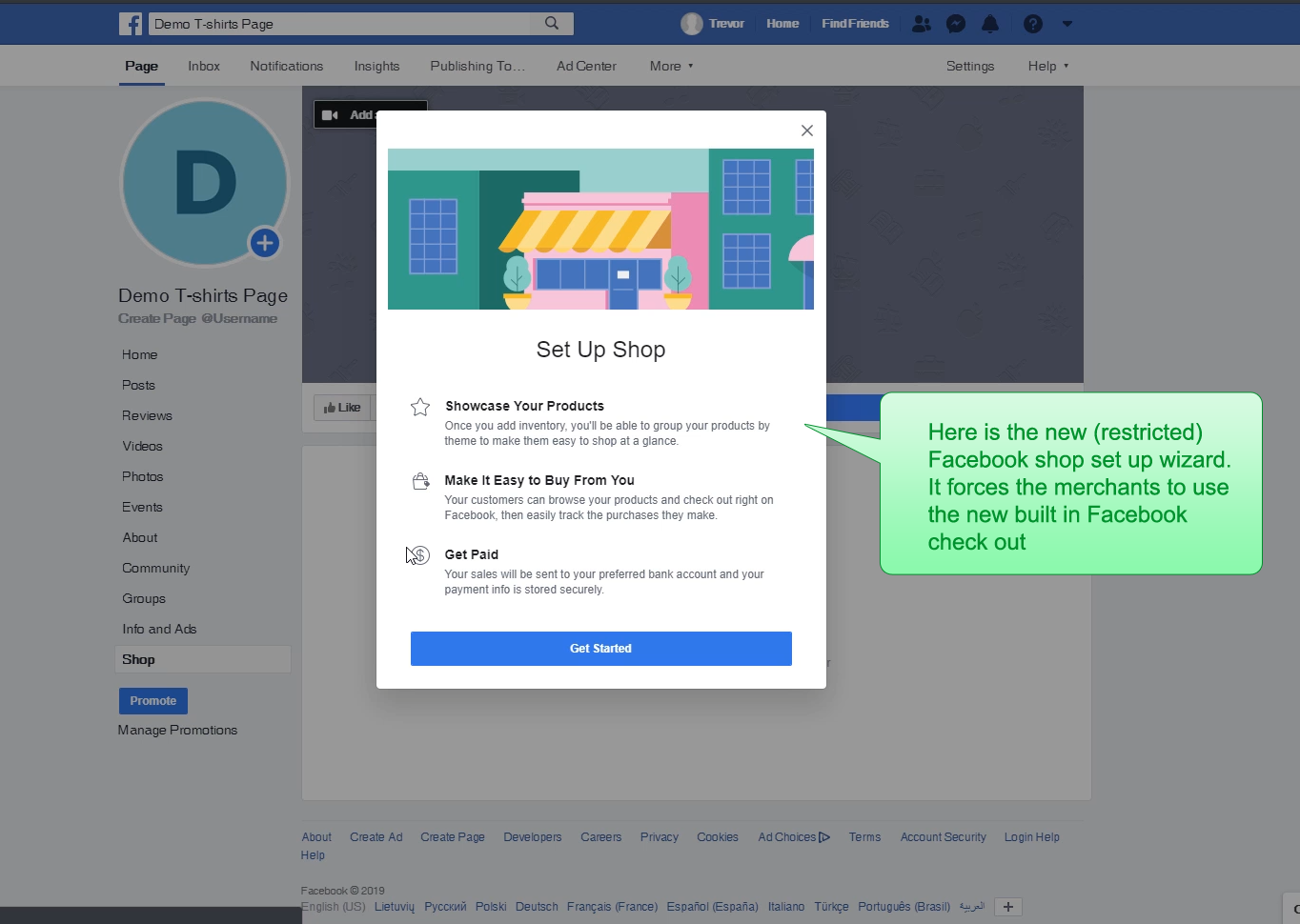
We can see that the new Facebook shop set up wizard forces the merchants to use their built-in checkout.
Here is a picture of the old wizard -
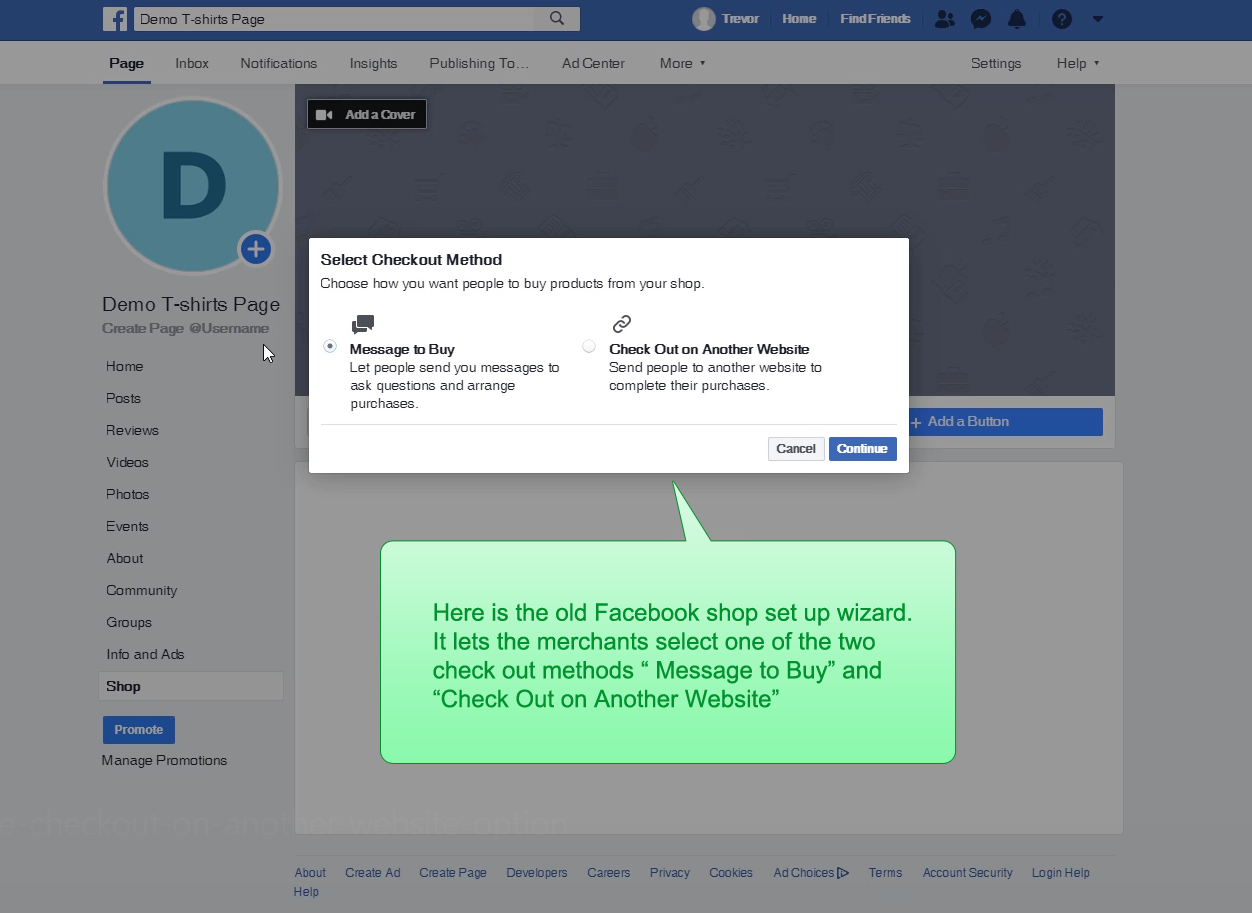
We can see that it allows selecting one of the following checkout options - “Check out on another website” or “Message to buy”.
We can see that the new wizard doesn't have the check out methods that the old wizard has, and it forces the merchant to use the Facebook builtin checkout.
Is this a restriction or a feature?
In short, this is a great feature for small merchants and is a highly annoying restriction for growing and big merchants. Here is why -
On the one hand, Facebook helps merchants who don’t have their own eCommerce website. That is thanks to the built-in checkout, merchants don’t need to have a website to sell their goods online - they can sell and receive payments directly on Facebook.
However, on the other hand, by taking away the “Check out on another website” option from the merchants - Facebook hurts the merchants who prefer to process sales on their own website.
For many merchants, it makes sense to minimize the time that the customer spends on Facebook, and maximize the time that he spends on the merchant website. The reason for that is simple - on the merchant website, the merchant has the full control of what customer sees.
Full control means that the merchant can do whatever he wants and not be limited to what Facebook provides. For example, the merchant can display ads and promotions of his choice. He can also encourage the customer to upsell or cross-sell his order. He can give free gifts or loyalty points to the customer. And more and more.
How to overcome this restriction
So how to overcome this highly annoying restriction?
For the folks who prefer videos - here is a video that I created that shows exactly how to overcome this restriction.
If you prefer a step by step tutorial - here it is:
Step 1: Change the location of your Facebook page to a country without the restriction
In your Facebook page, go to “About -> Edit Page Info”. In the popup, click on the “Location” tab -
Here is a picture of the old wizard -
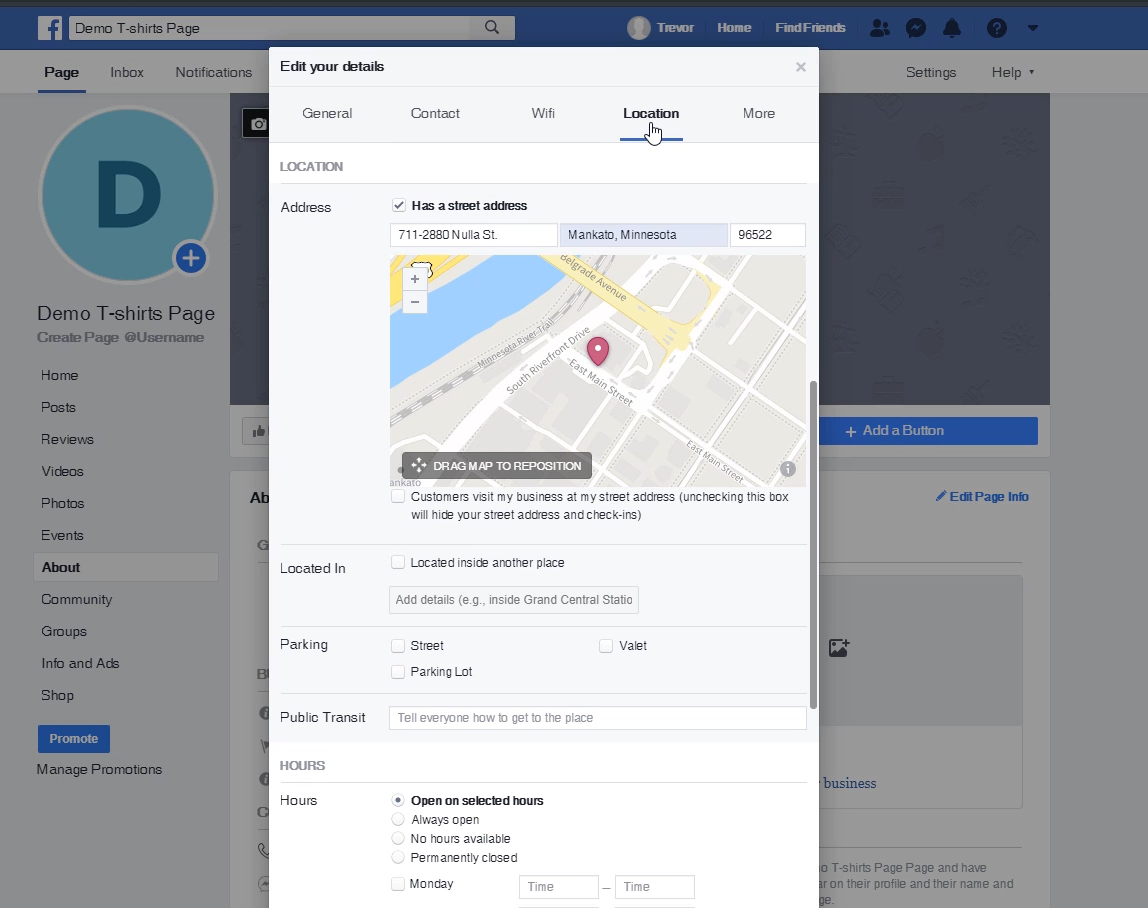
Change the address to some address in a country that wasn’t affected by the new limitation. For example: “Test st. Berlin, Germany”. Click “Save Changes” and close the popup.
Step 2: Click on the shop tab
If you already have a shop tab, and you haven't added products there yet, click on it. If you added the products there already, delete the shop tab and create a new one. If you don’t know how to add a shop tab to your page - read this article (section “Step 2 - add a shop tab to your Facebook page”).
You should get the following screen -
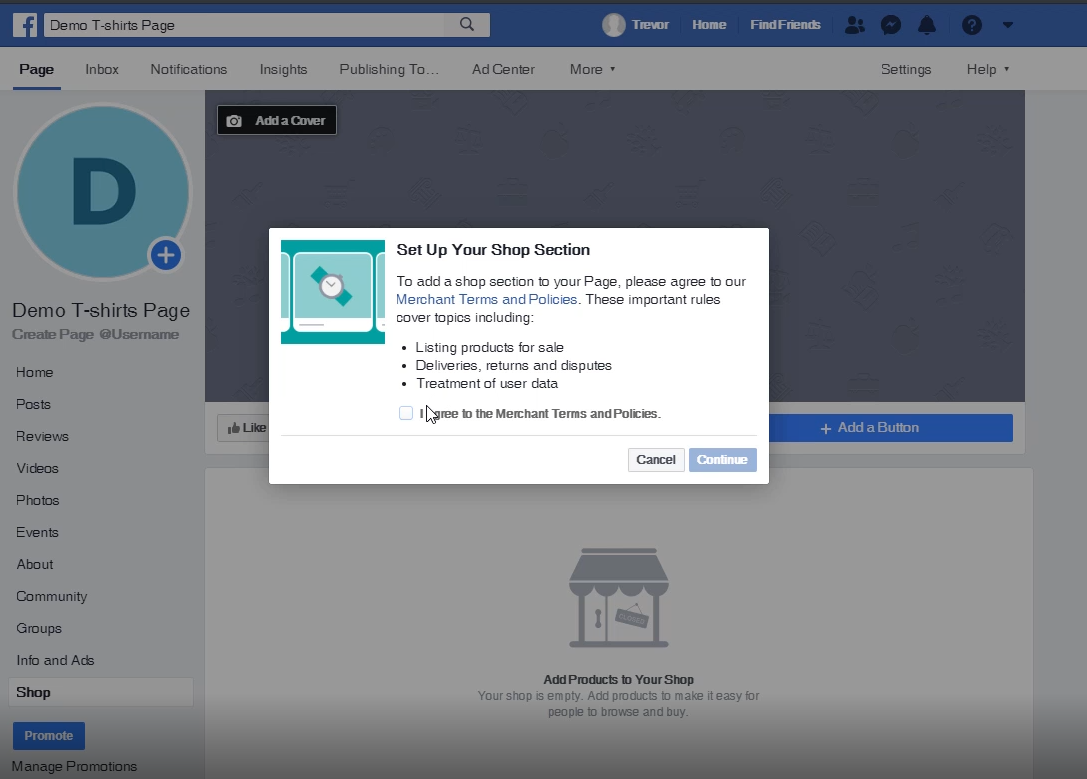
After clicking the “I agree to the Merchant terms and policies” box, you should see the following screen -
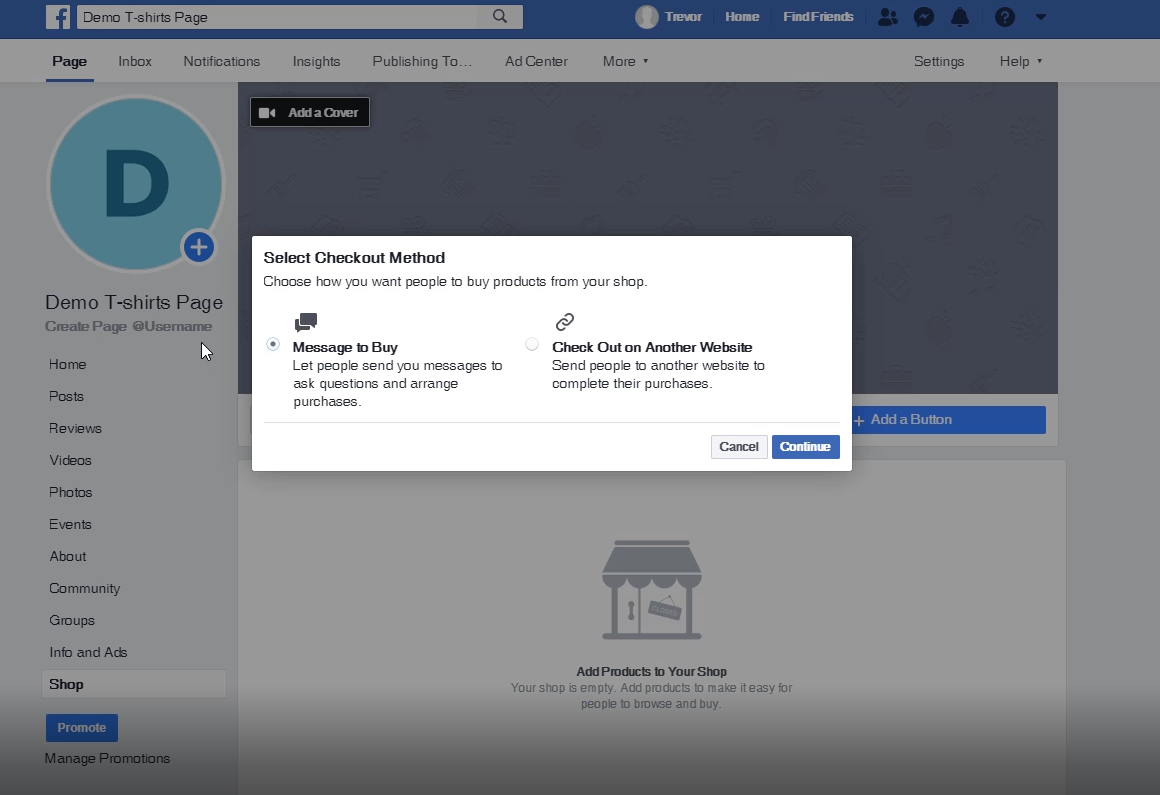
Here you can select between the old checkout options - “Message to Buy” and “Check Out on Another Website” - as desired!
Step 3: Adding a product to your shop
To prevent Facebook from deleting your shop tab on the next step, you need to add a product to your shop. You can do this by clicking “Add product” and filling in the product data -
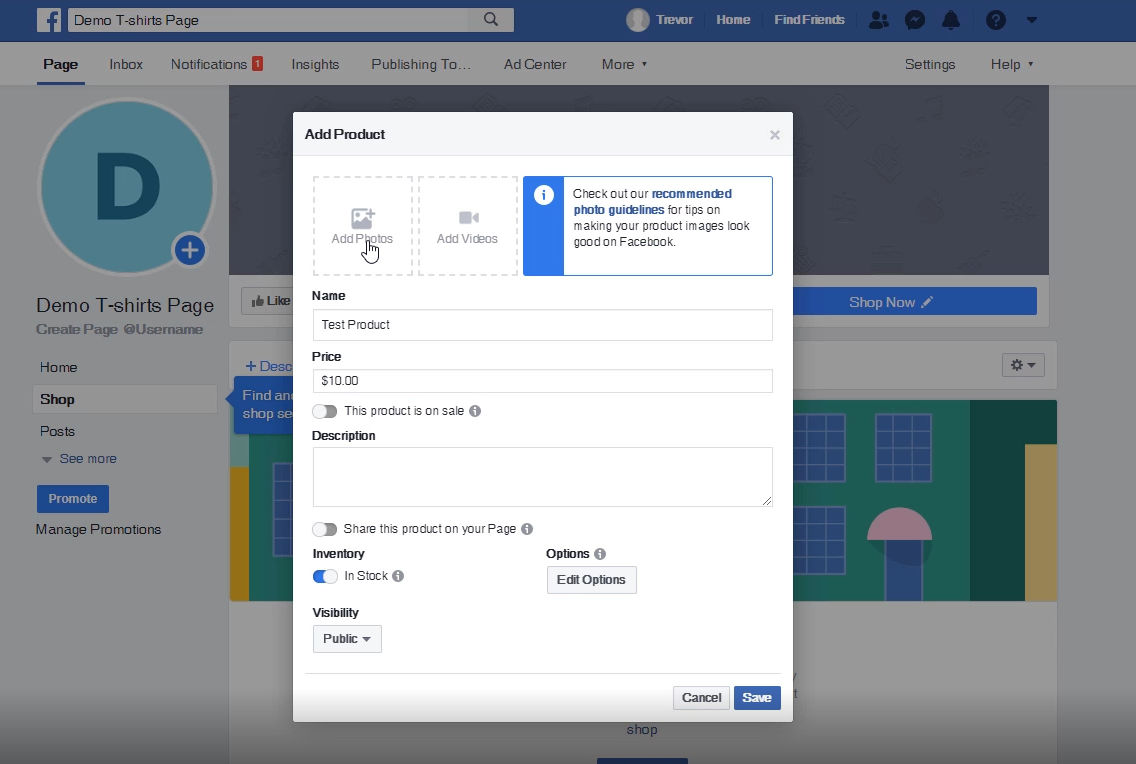
Step 4: Changing the page location back to the original
In your Facebook page, go to “About -> Edit Page Info”. In the popup, click on the “Location” tab and change your address back to your correct address. Click “Save Changes”
You are all done now! You should be able to continue working on your Facebook shop without a problem.
Summing up
The new Facebook built-in check out is a great feature, but the fact that Facebook forces it on the merchants can be highly frustrating.
We hope that Facebook will understand the frustration and will allow the merchants who don’t want to use the Facebook built-in checkout, to use the other checkout methods like “Check out on another website” ir “Message to buy”. But for now, you can use the trick that was described in the article to overcome this limitation.