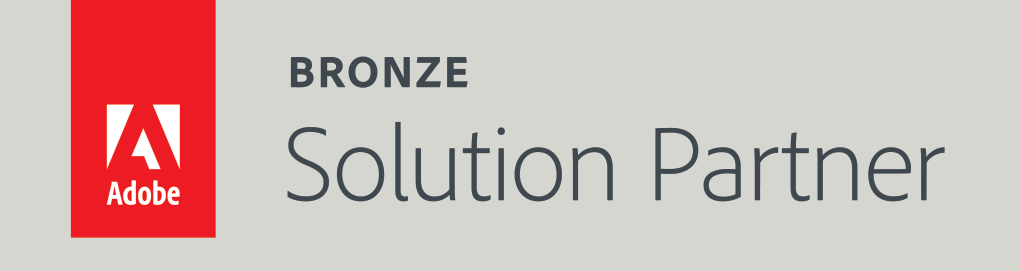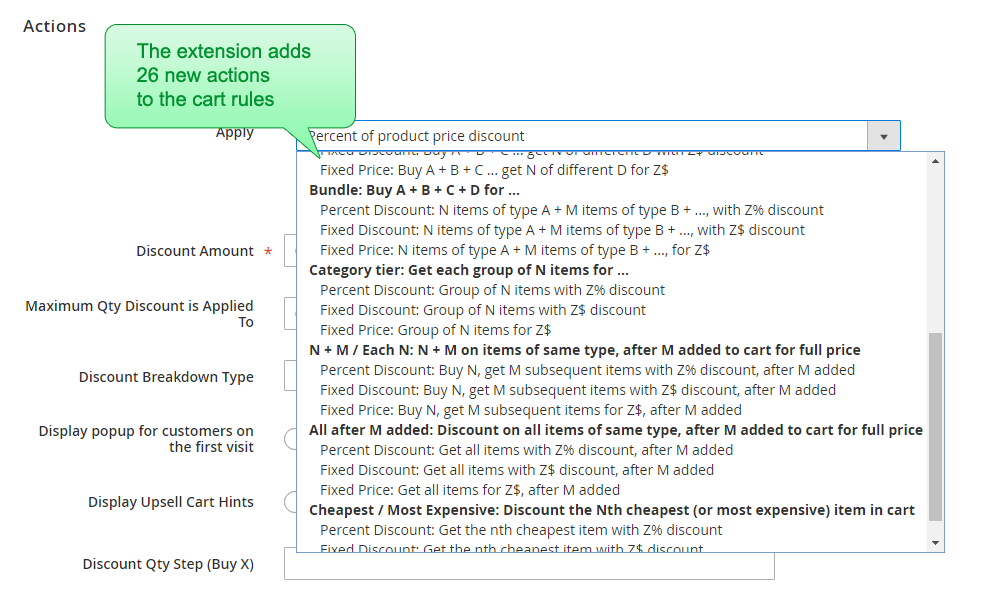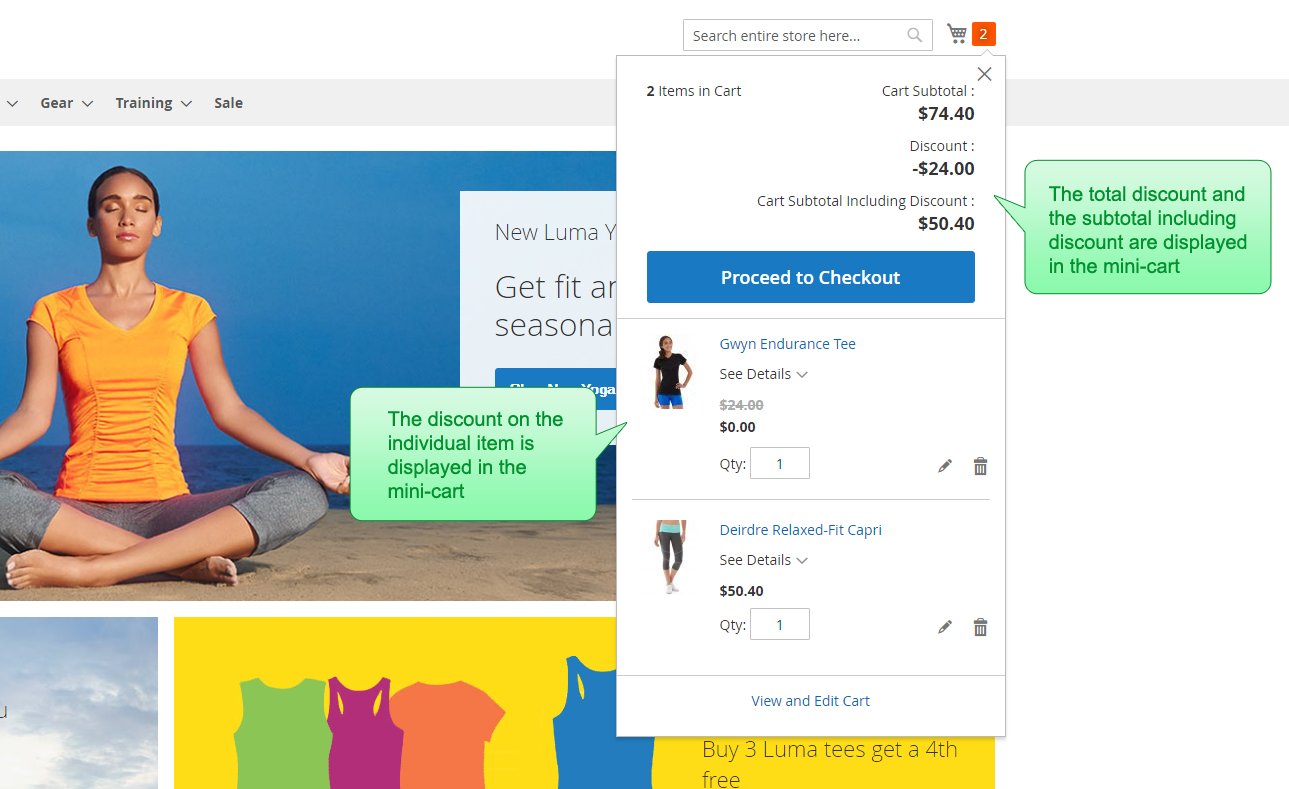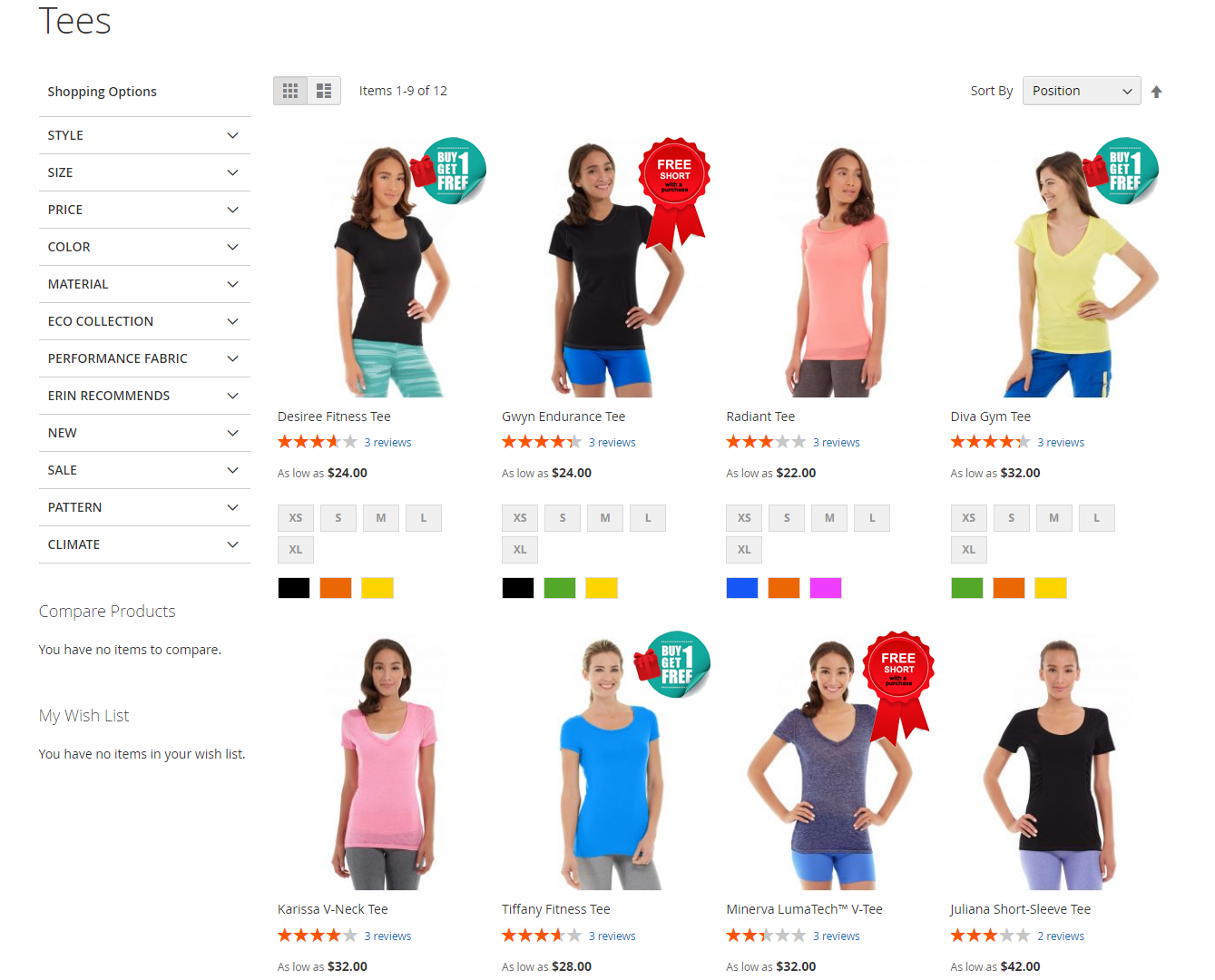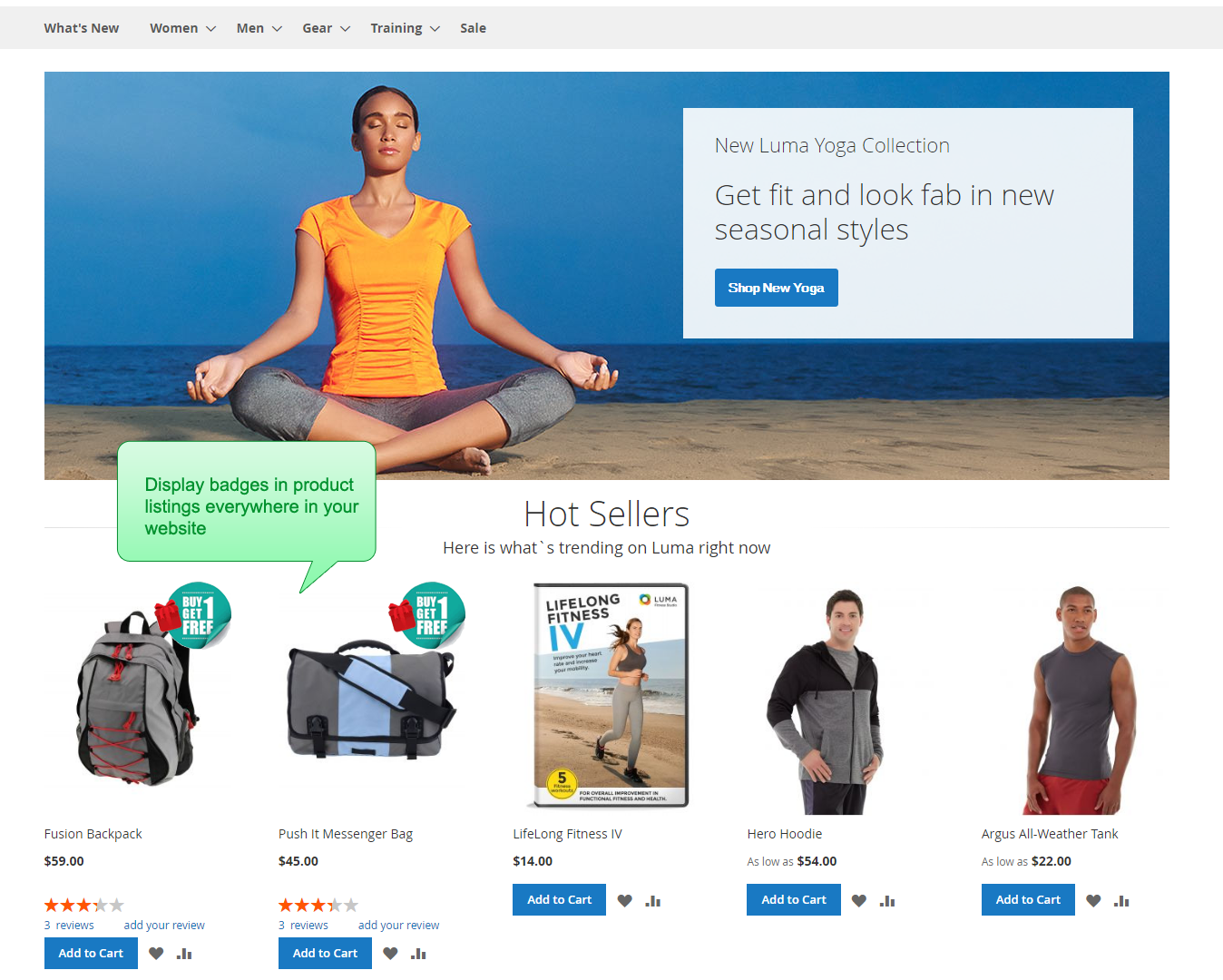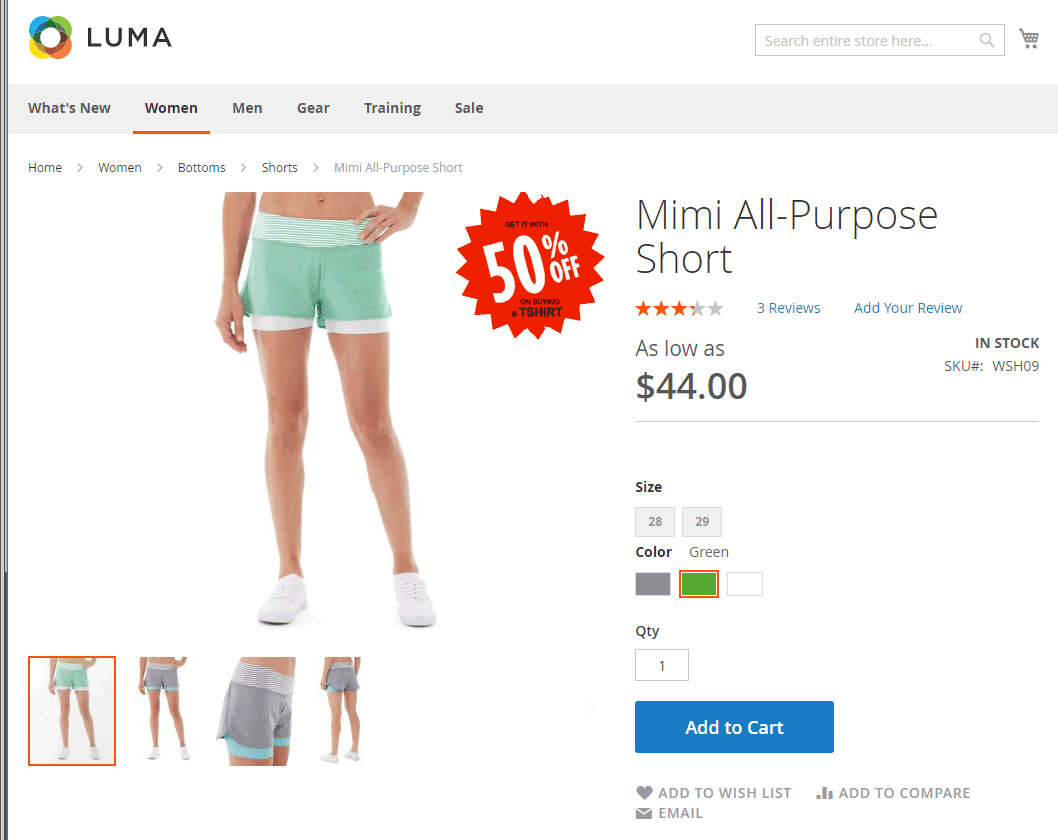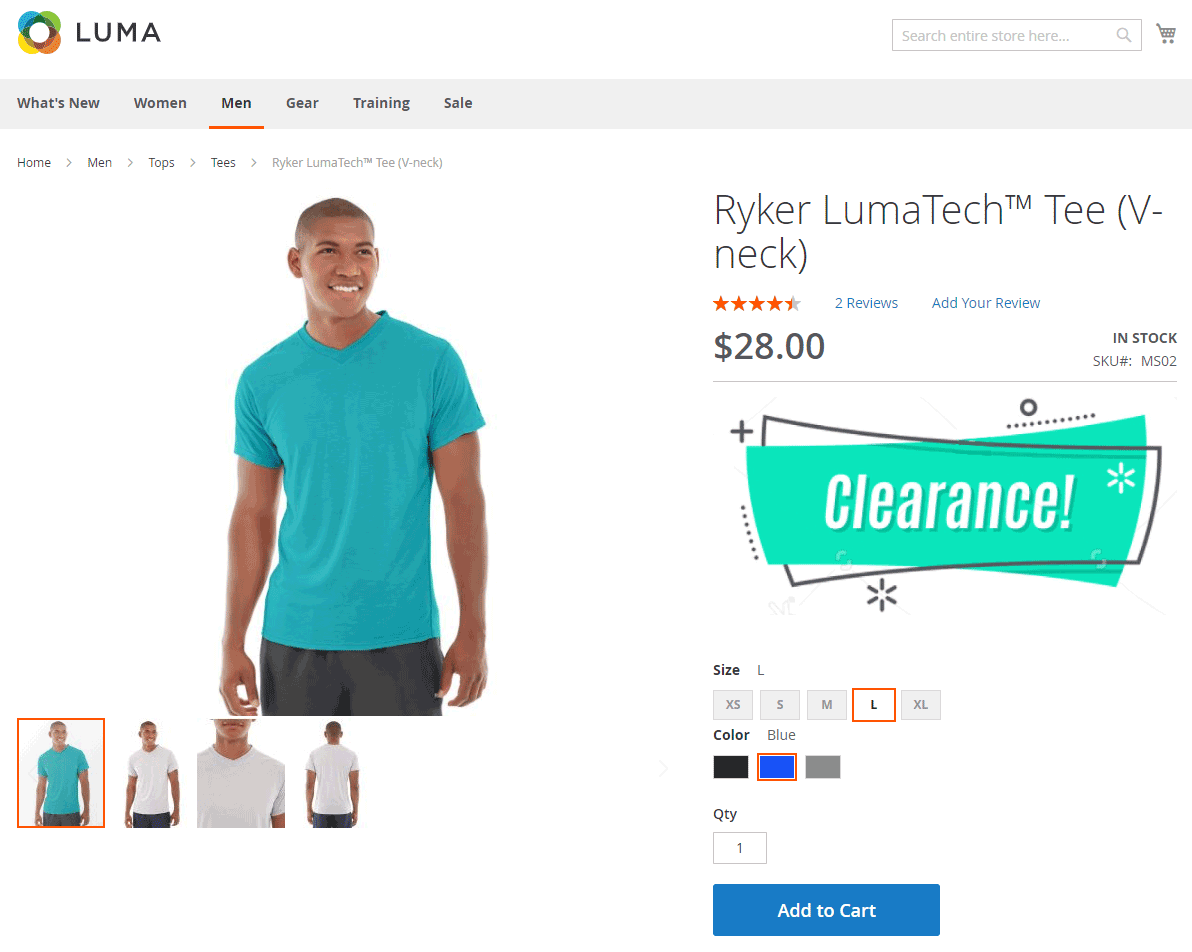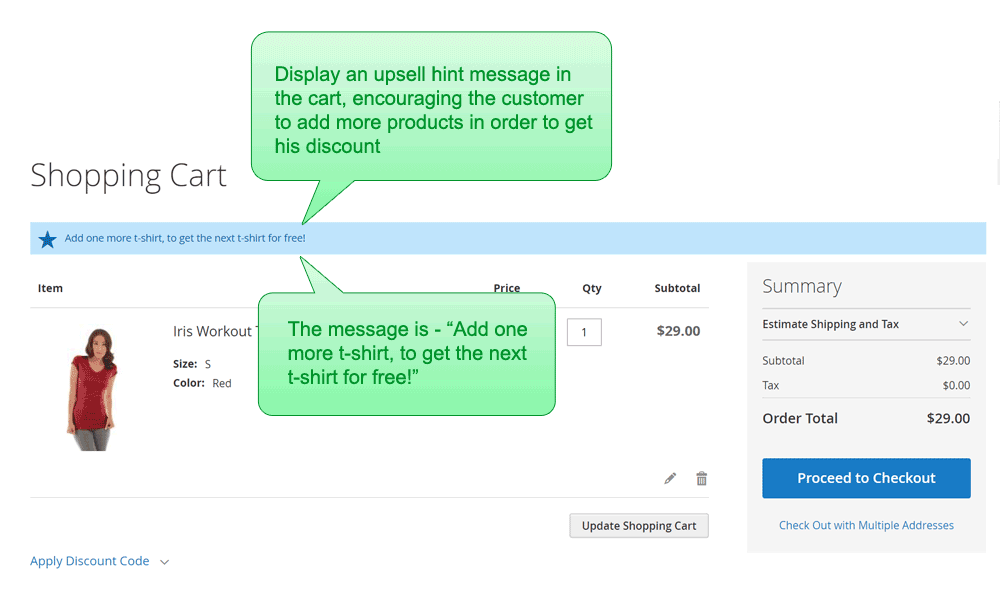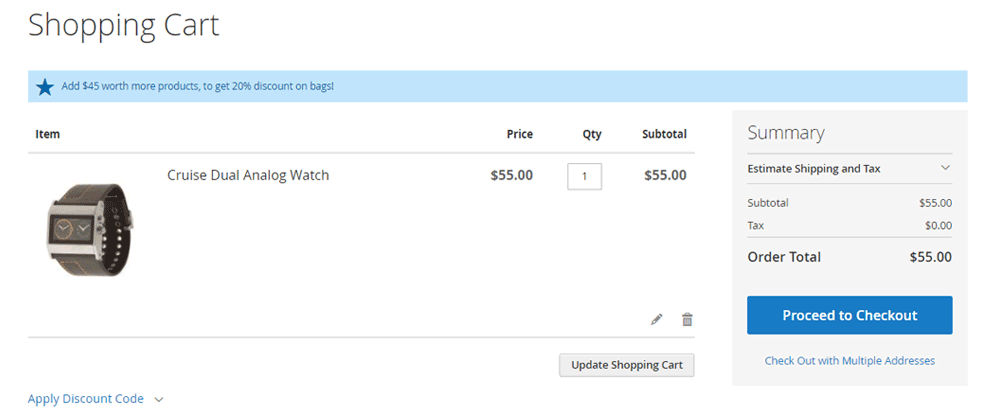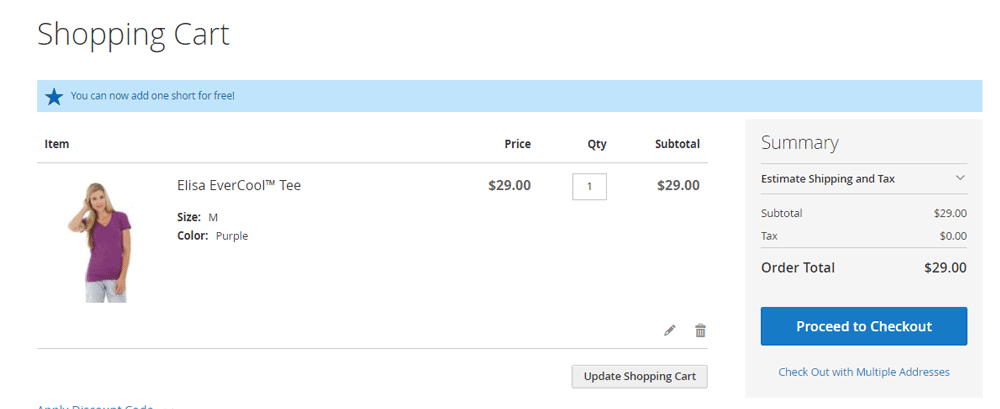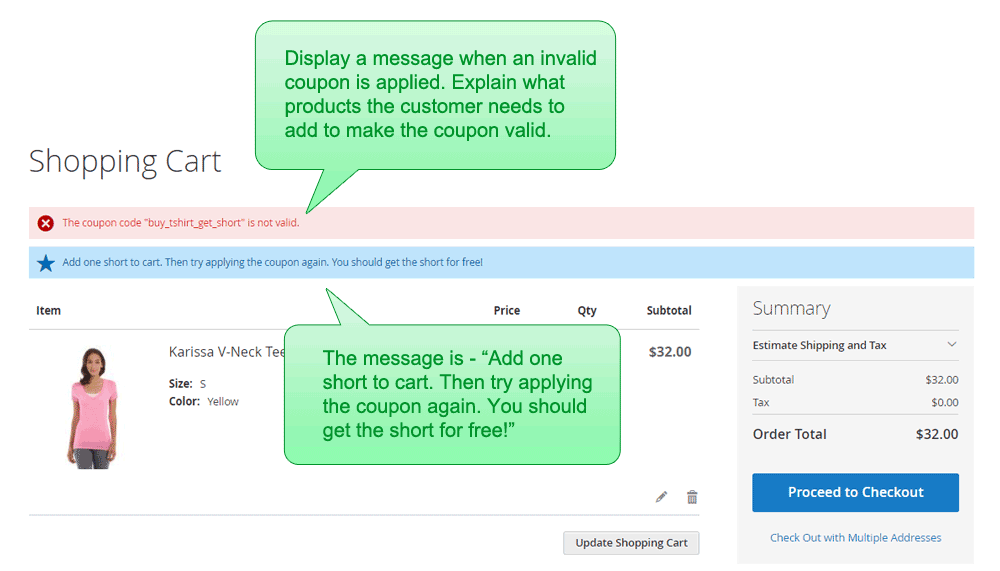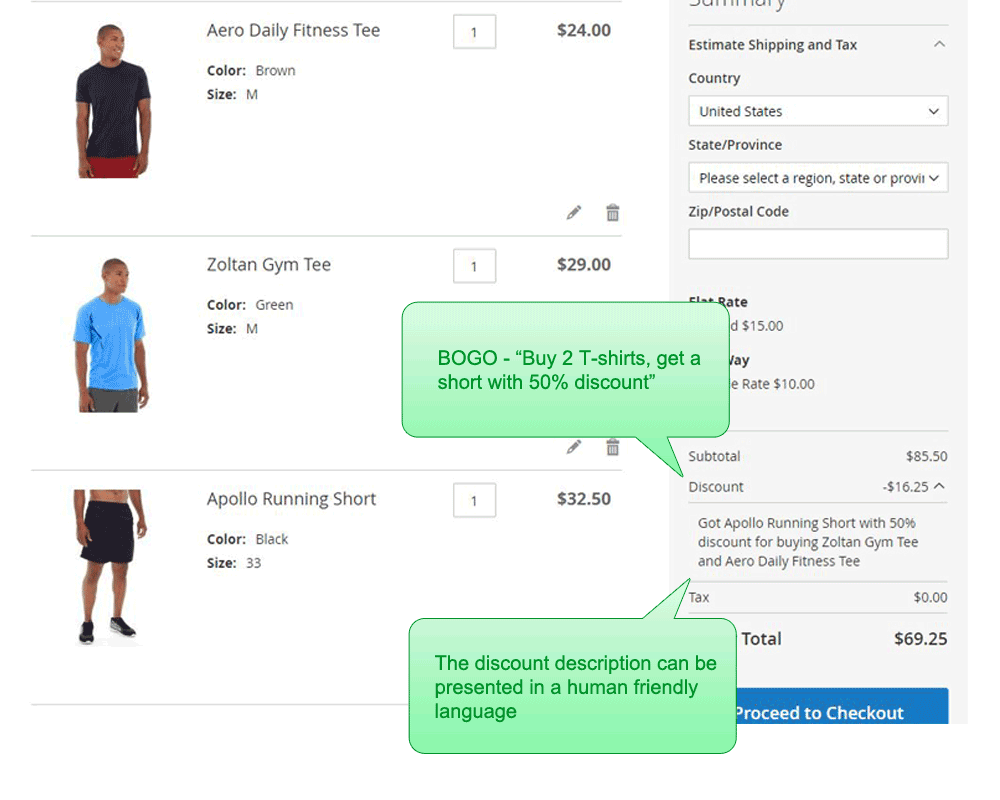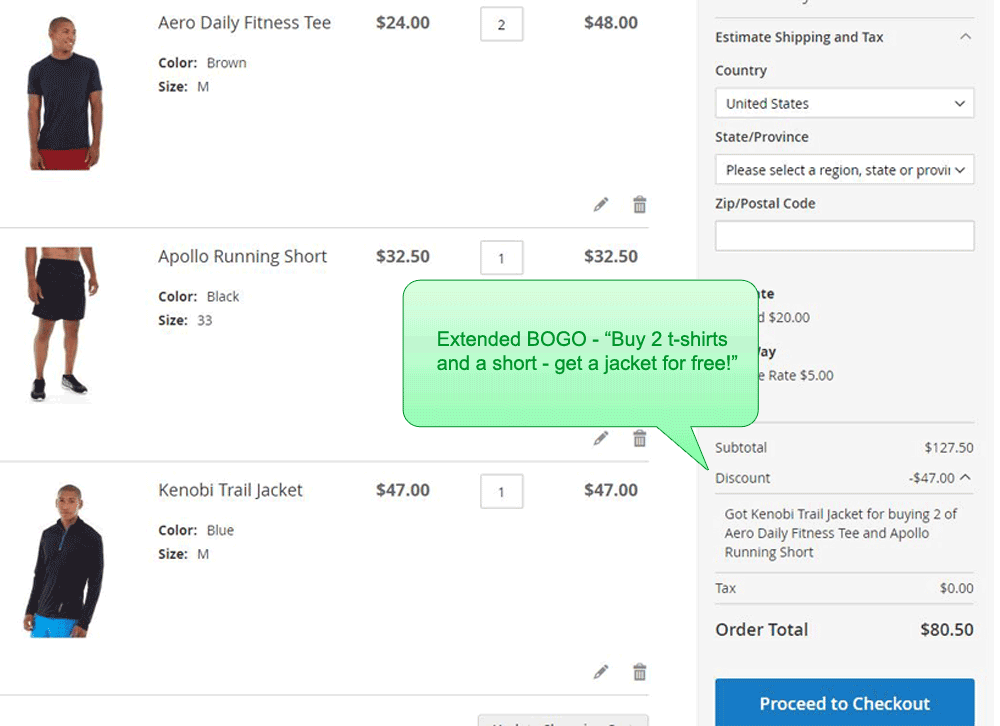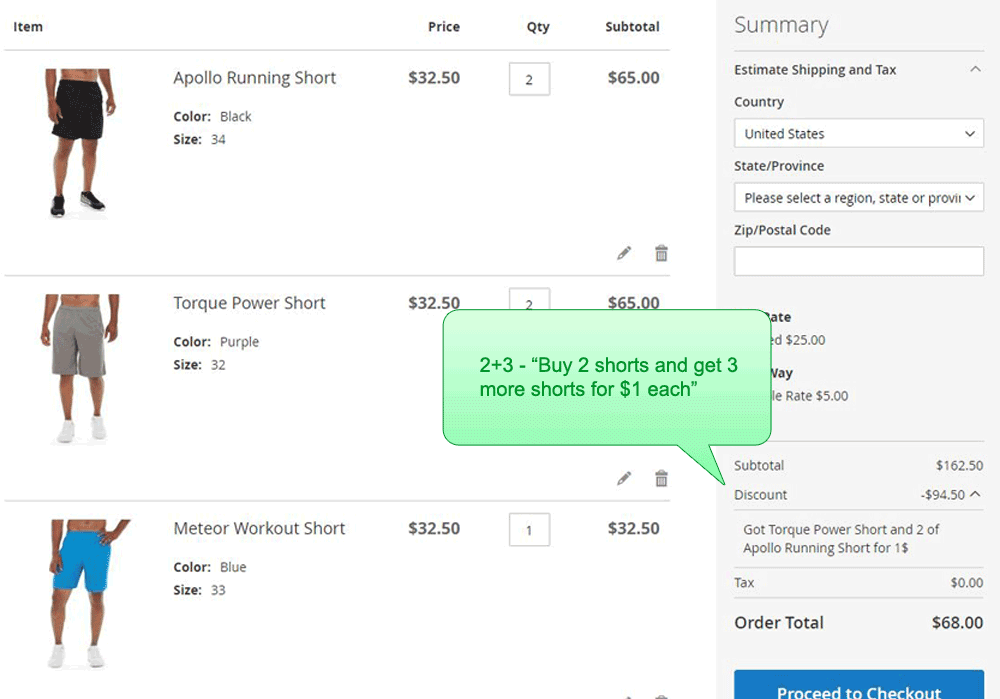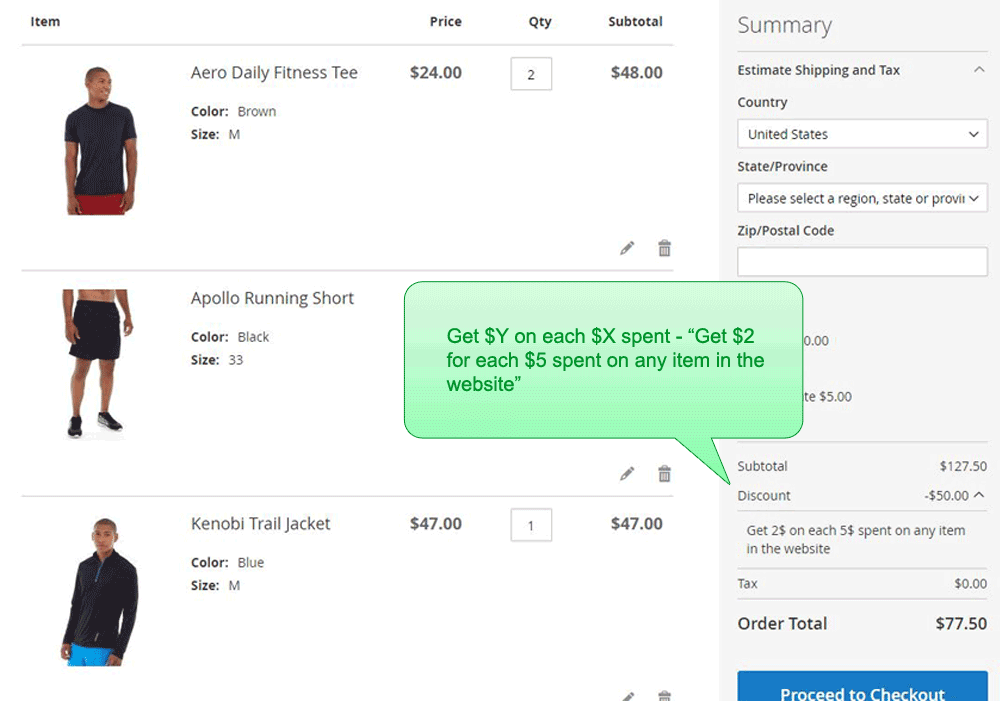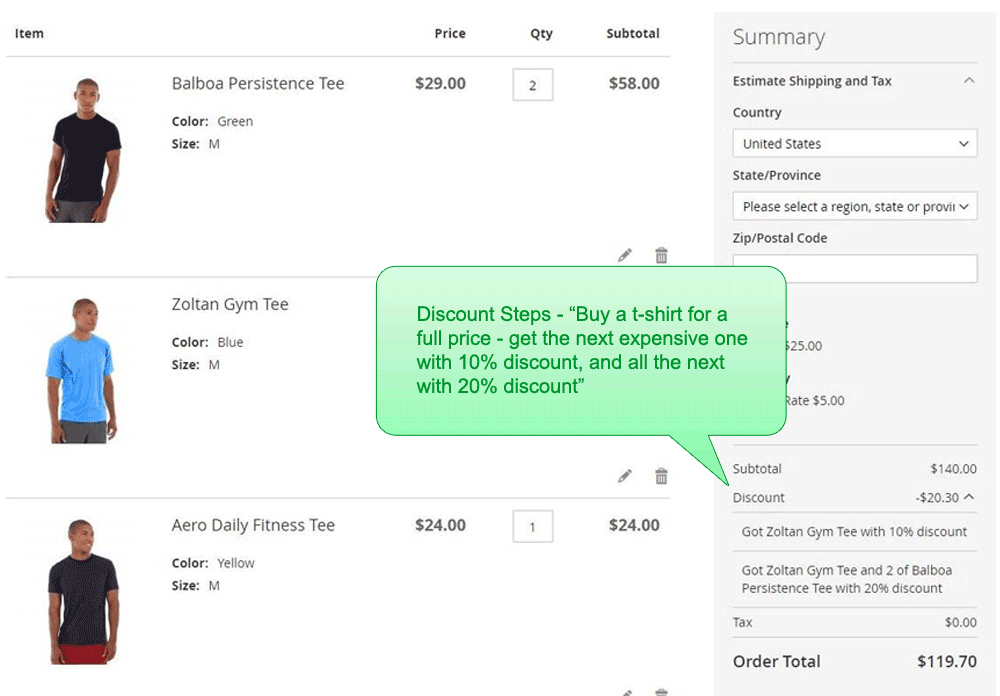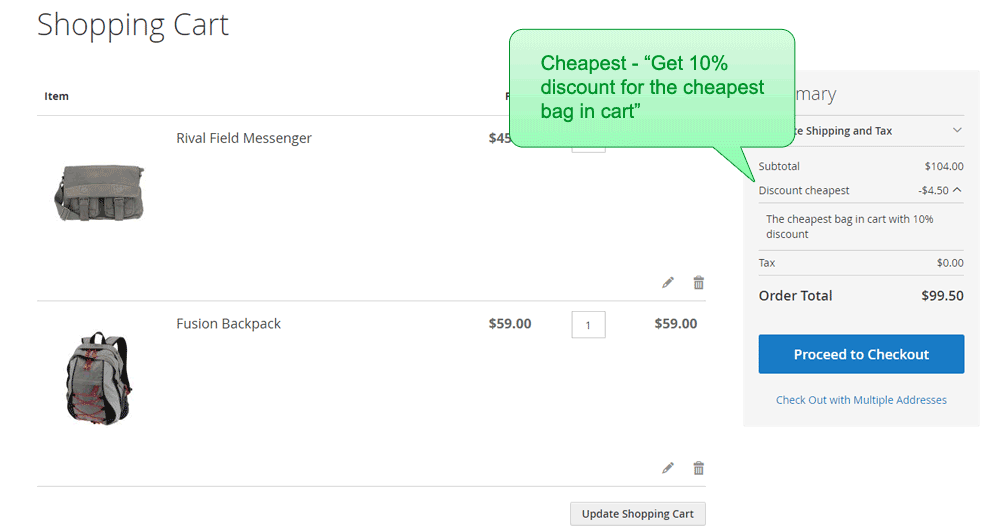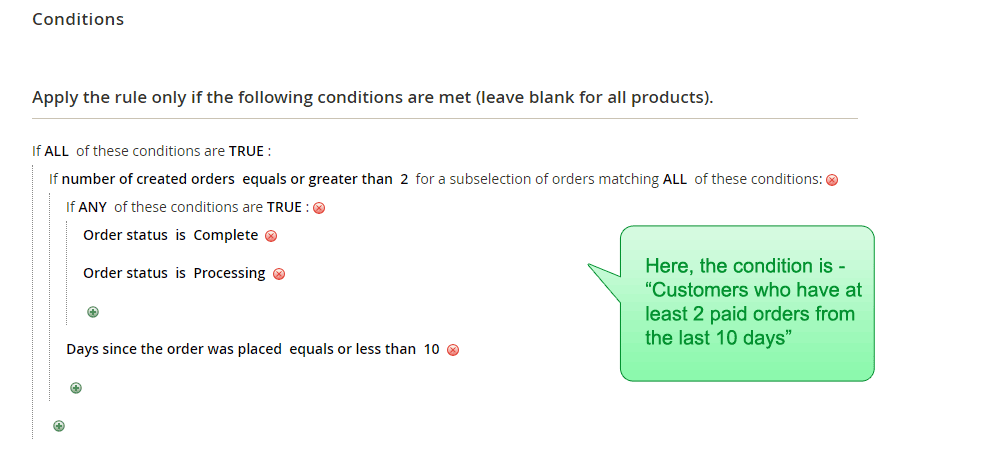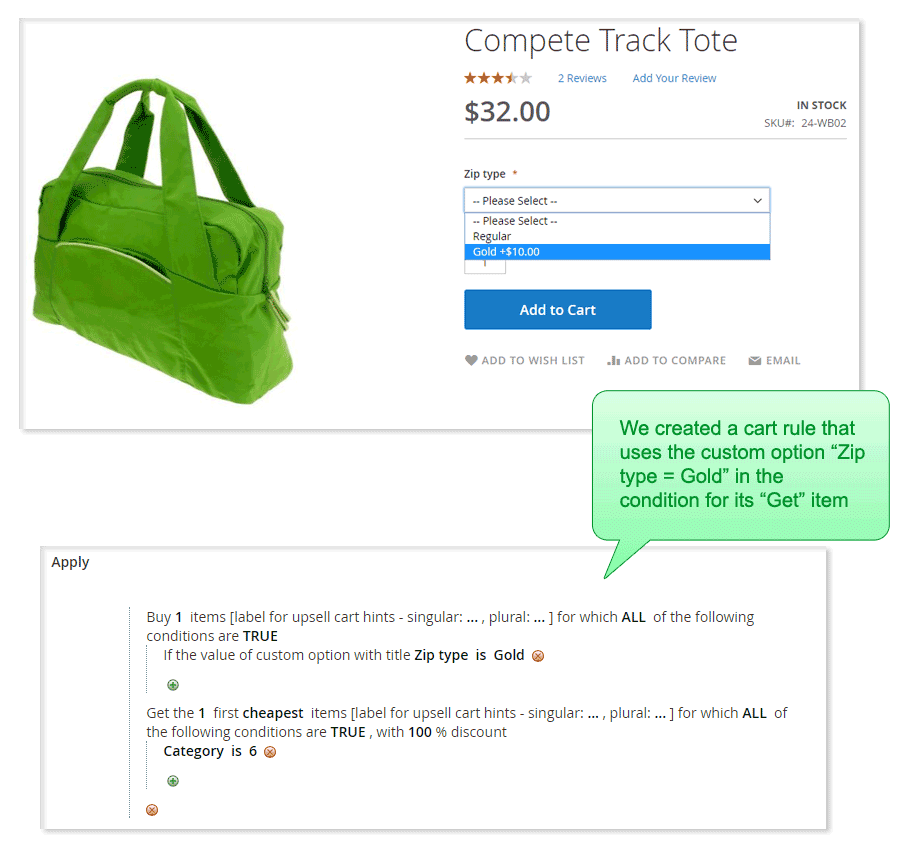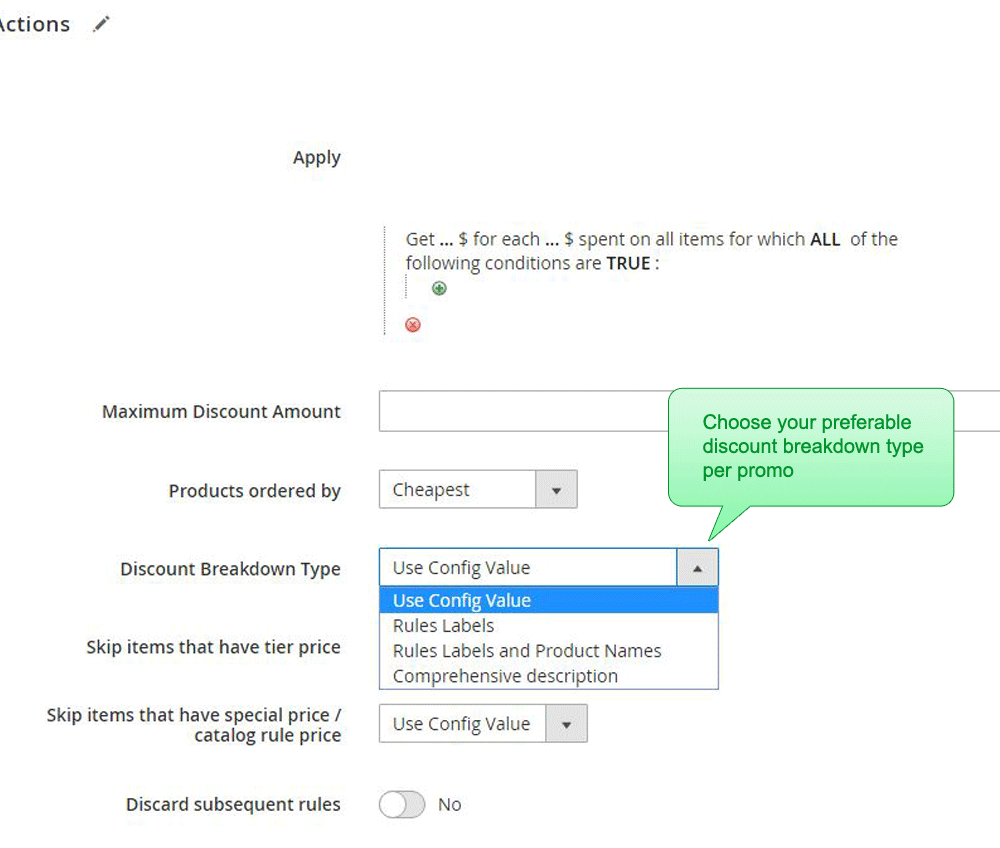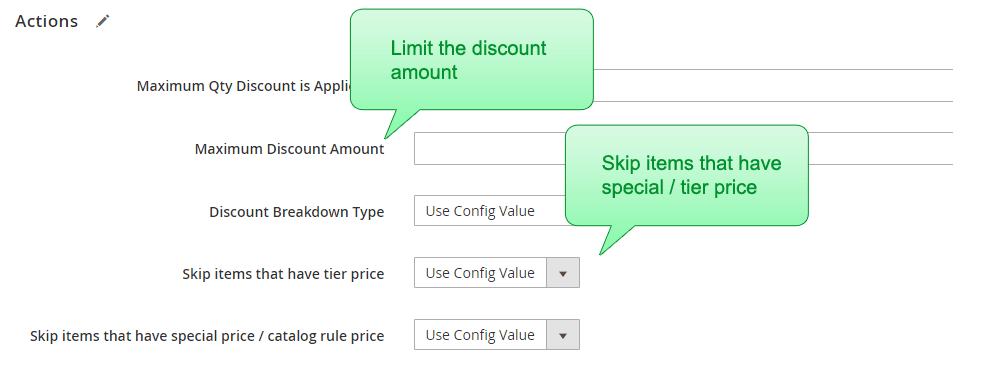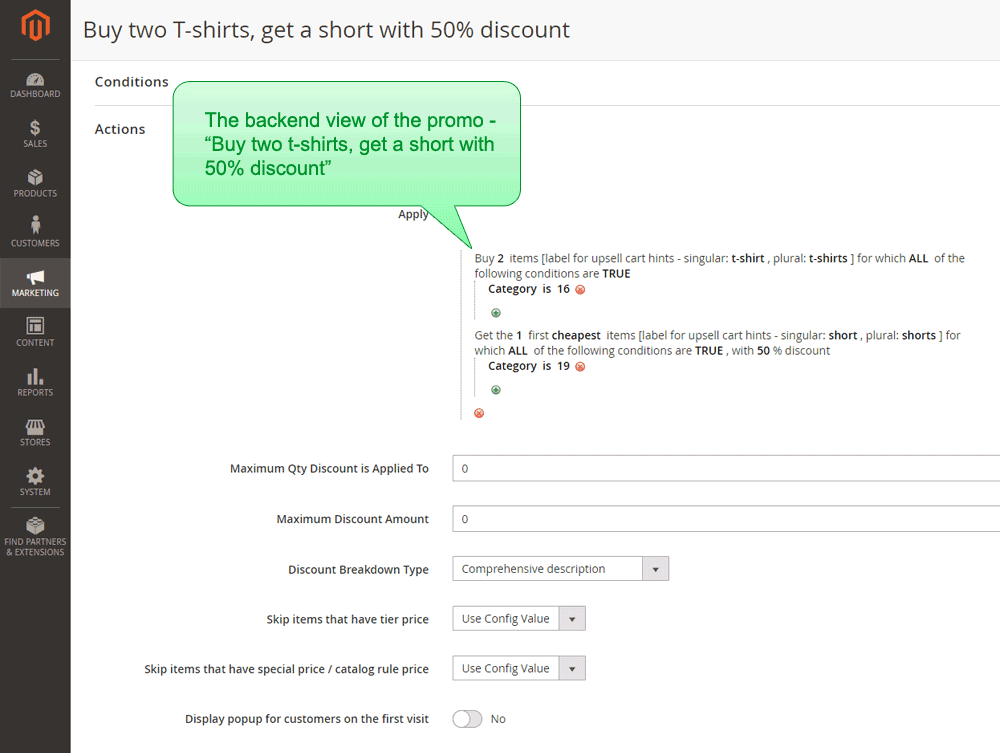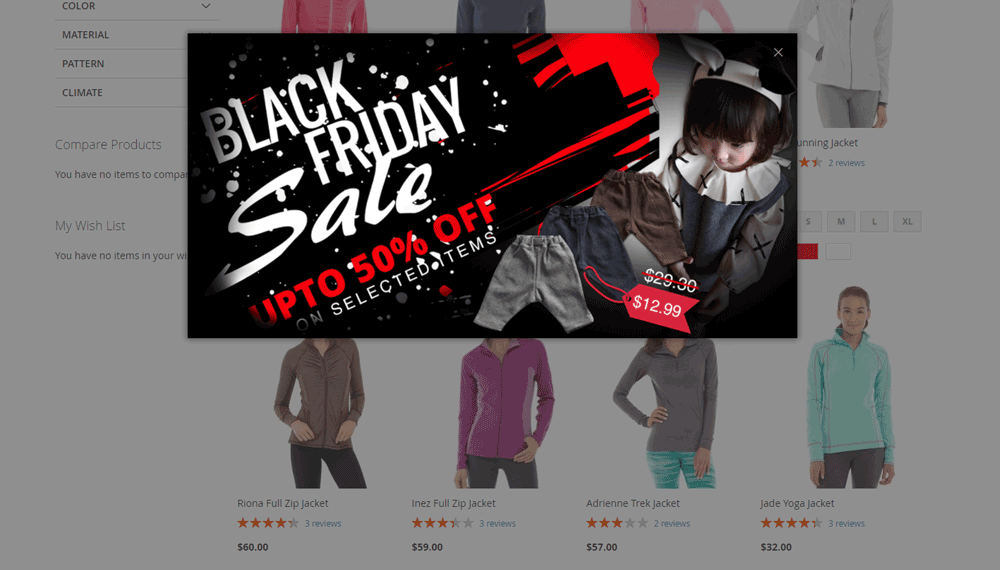Upsell Cart Hints
Display hint messages in the mini-cart and the cart, telling the customer what steps he needs to perform in order to get his discount.
When running a promotion in your store, it is very important to be able to hint the customer along the
way about how to accomplish the promotion. Using the "Upsell Cart Hints" functionality, you can easily do this.
The feature allows you to hint the customer about BOGO, N+M, bundles and all the other "Additional Promotion" actions.
It is also able to hint the customer when some of the Magento core conditions are not met, in order to complete his discount.
Example #1
The ongoing promotion is "2+1 on t-shirts". The customer adds one t-shirt to his cart.
The Upsell Cart Hint will show up in cart, telling "Add one more t-shirt, to get the next t-shirt for free!"
Example #2
The ongoing promotion is "Buy for $100 all over the store, to get 20% discount on bags!". The customer adds a
watch worth of $55 to his cart. The cart subtotal is now $55. The Upsell Cart Hint will show up in cart, telling
"Add $45 worth more products, to get 20% discount on bags!"
Example #3
The ongoing promotion is "Buy t-shirt, get short for free!". The customer adds one t-shirt to his cart.
The Upsell Cart Hint will show up in cart, telling "You can now add one short for free!"