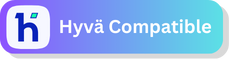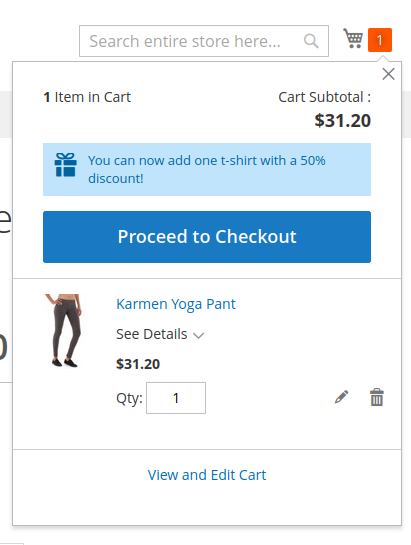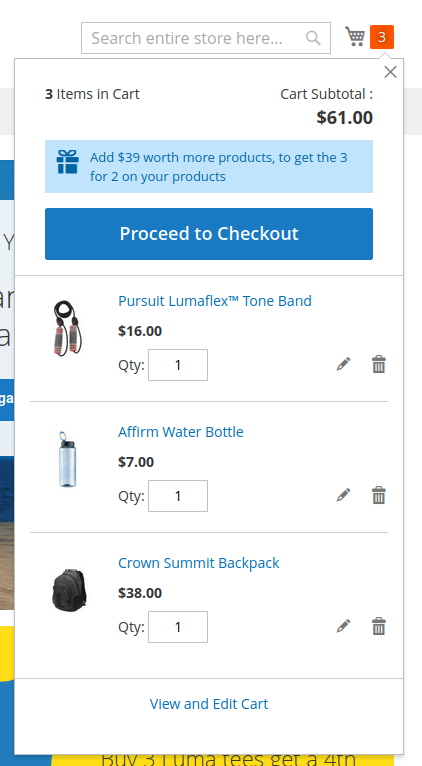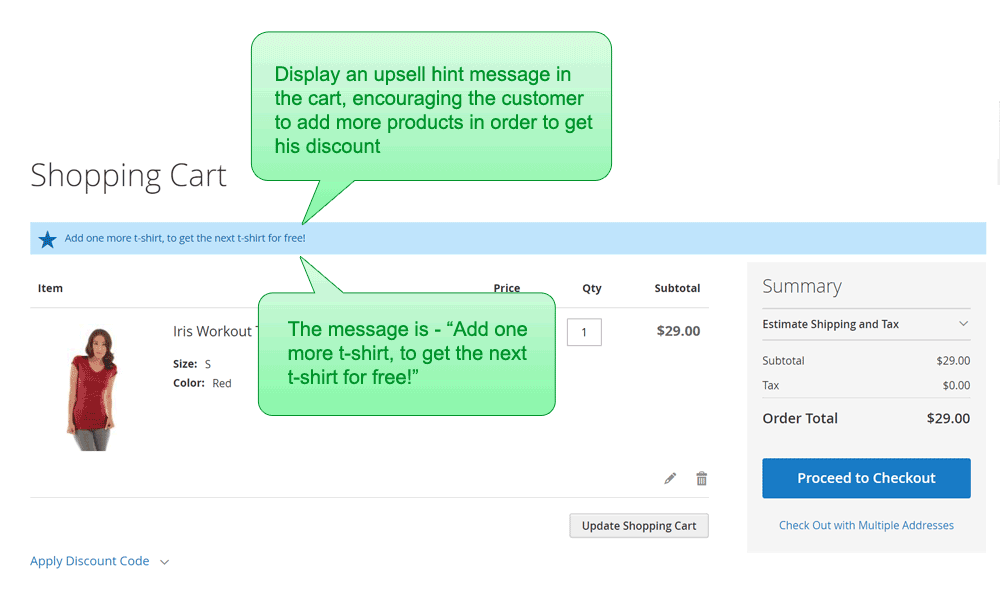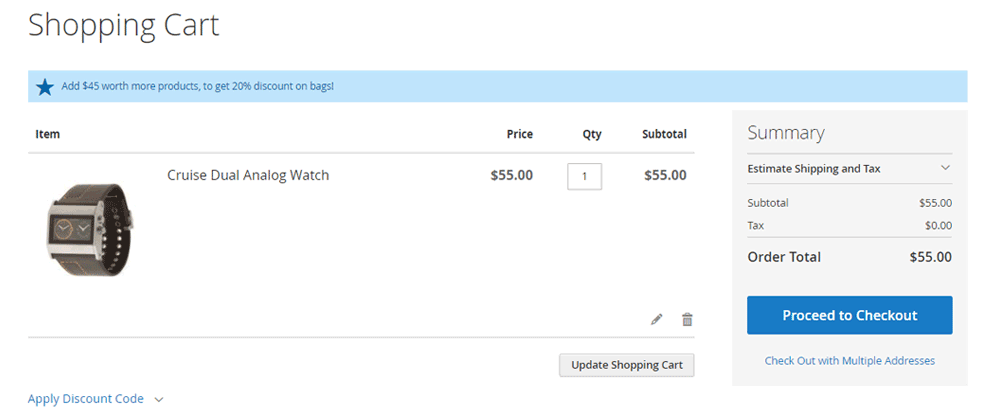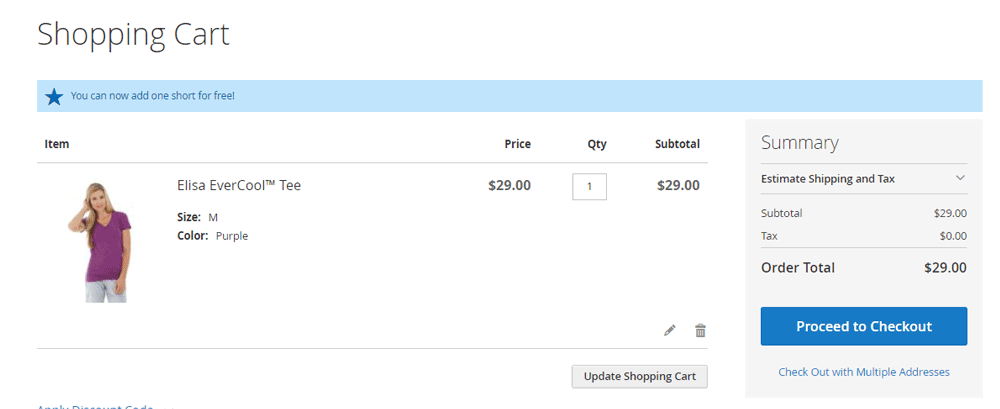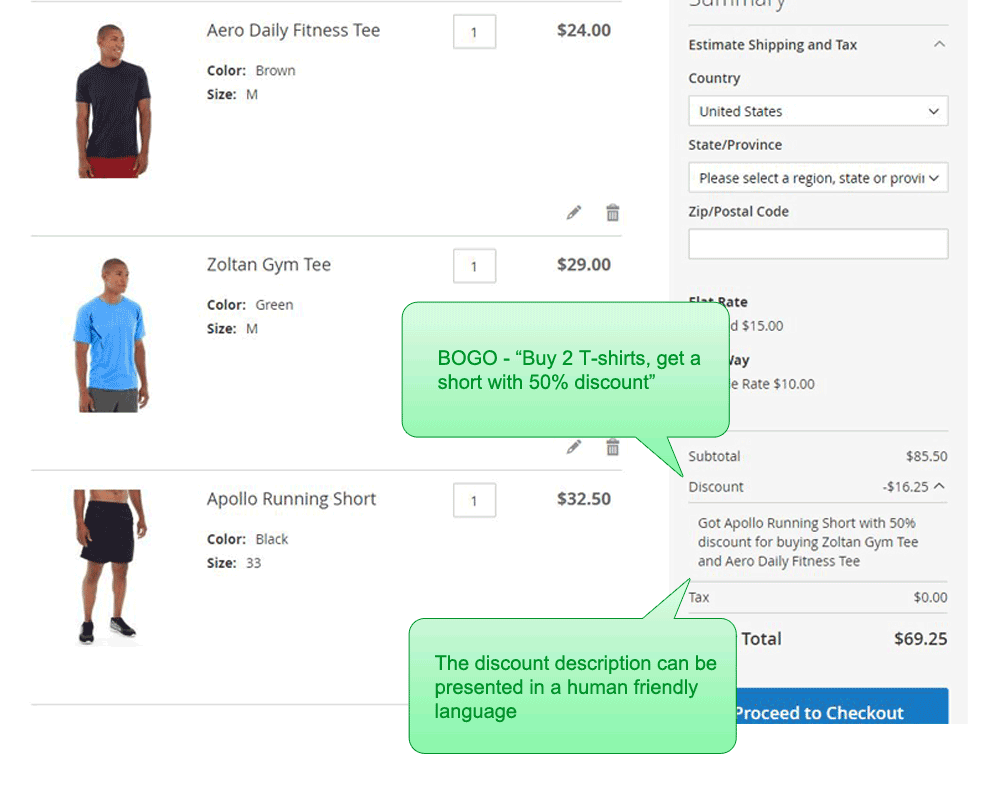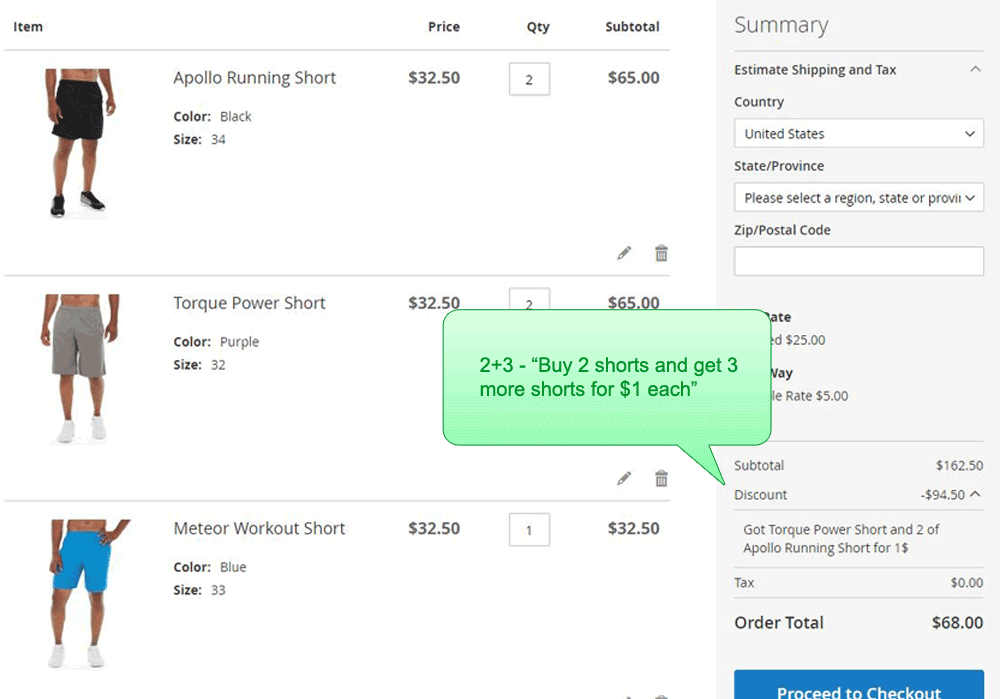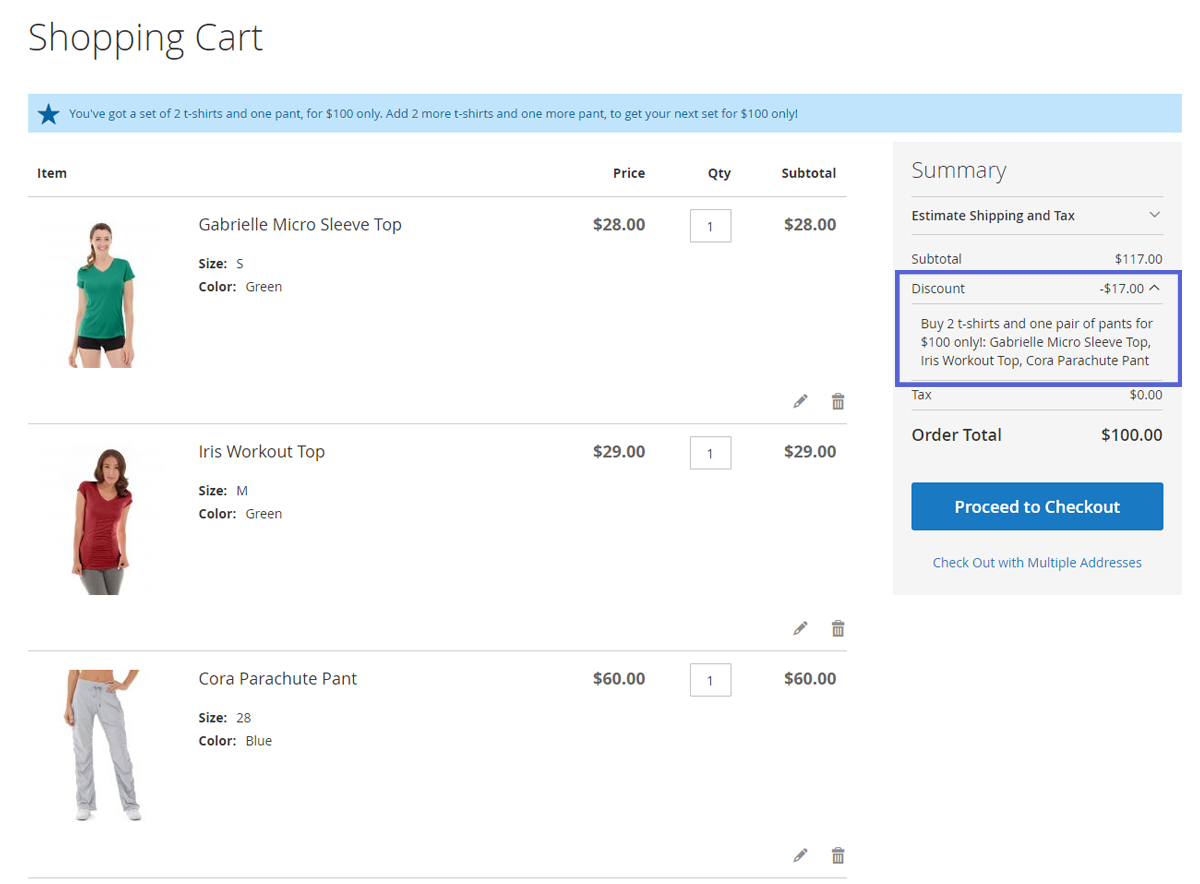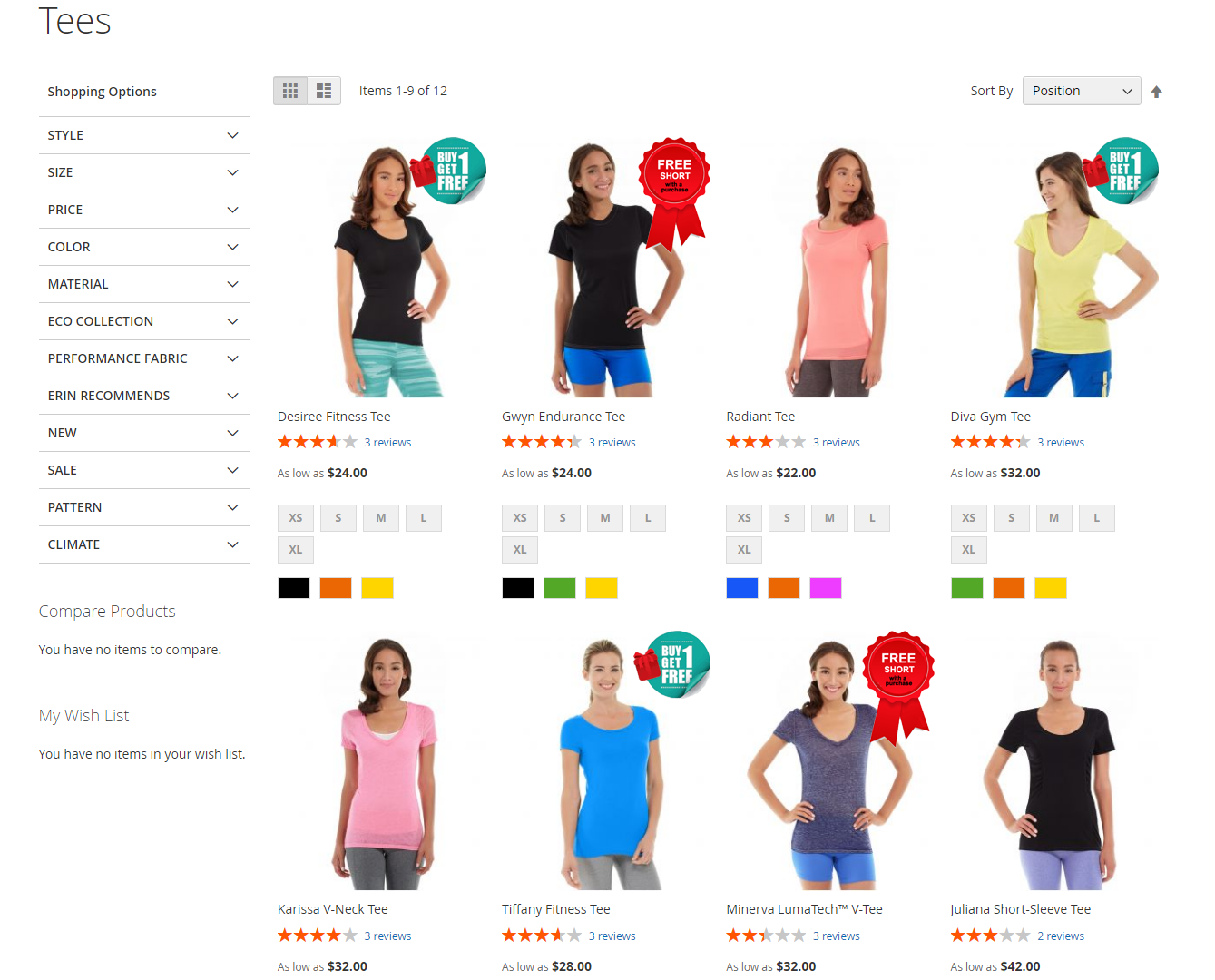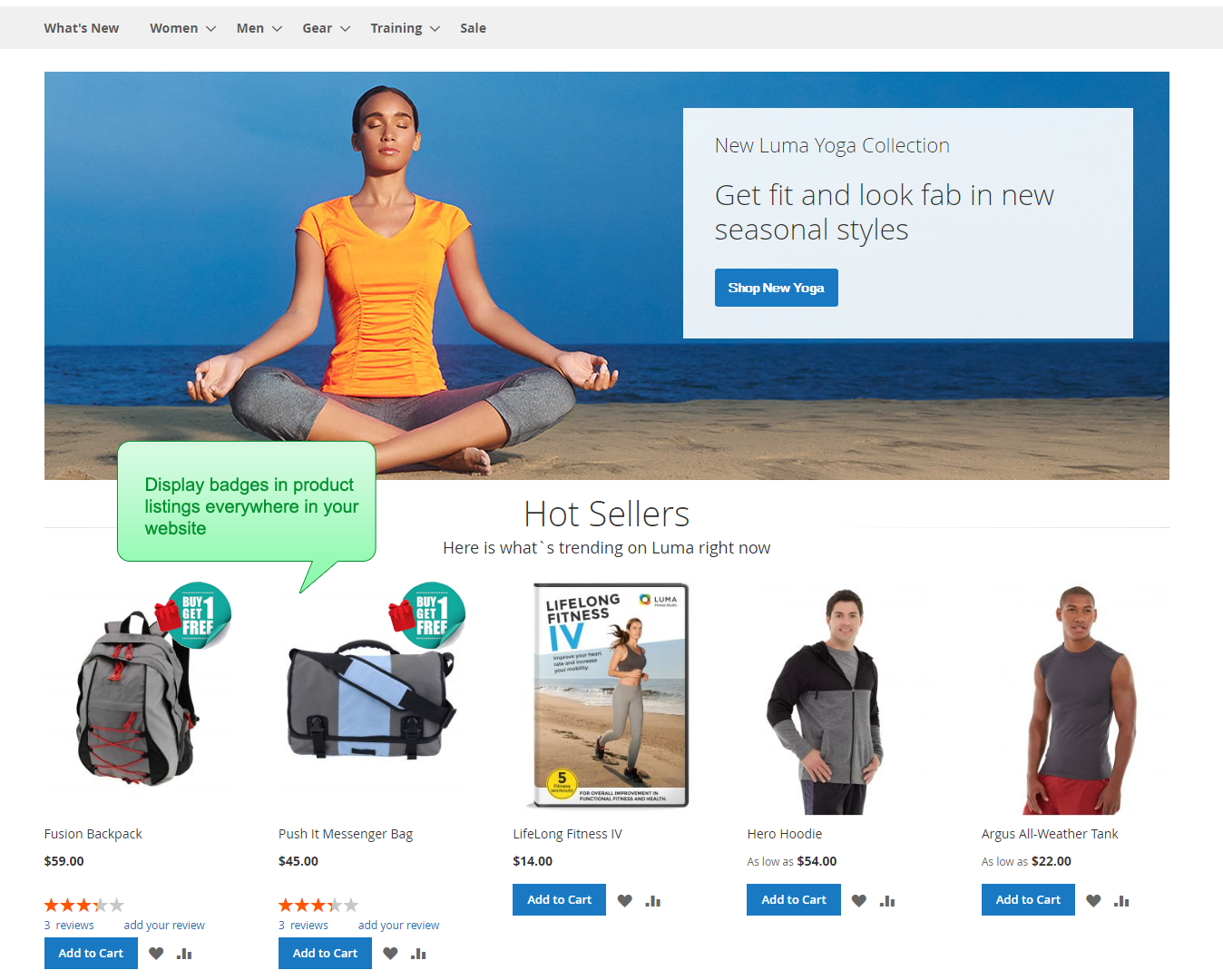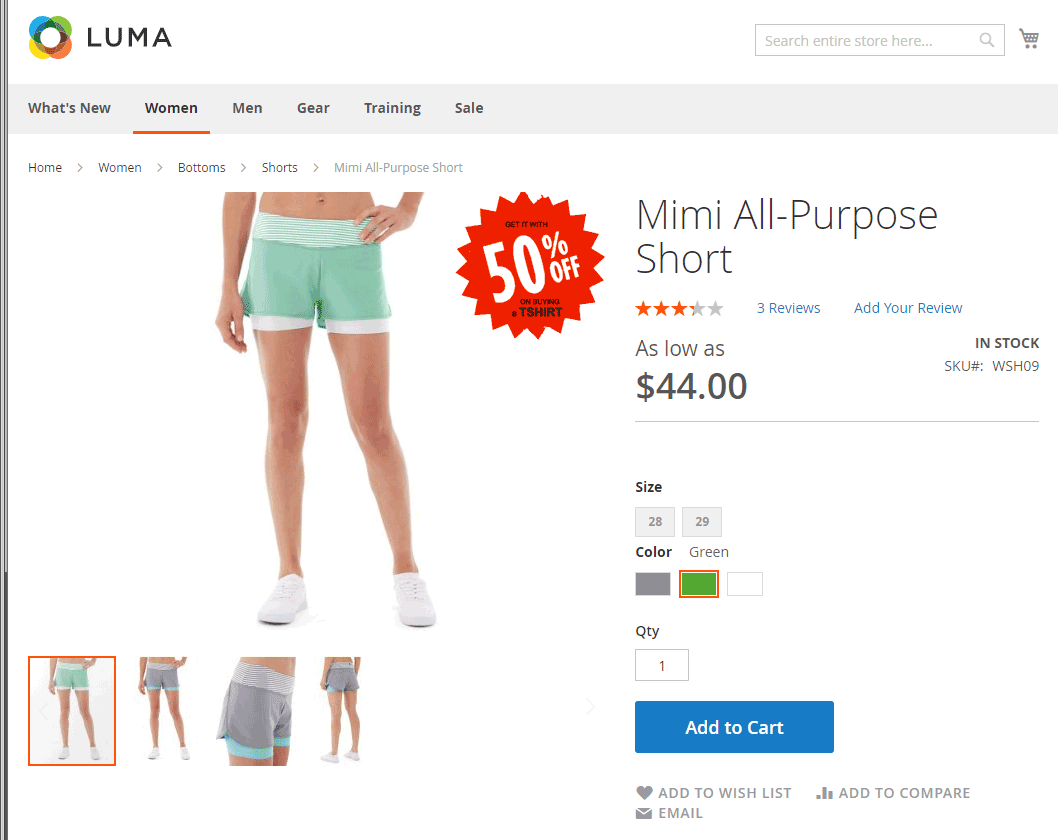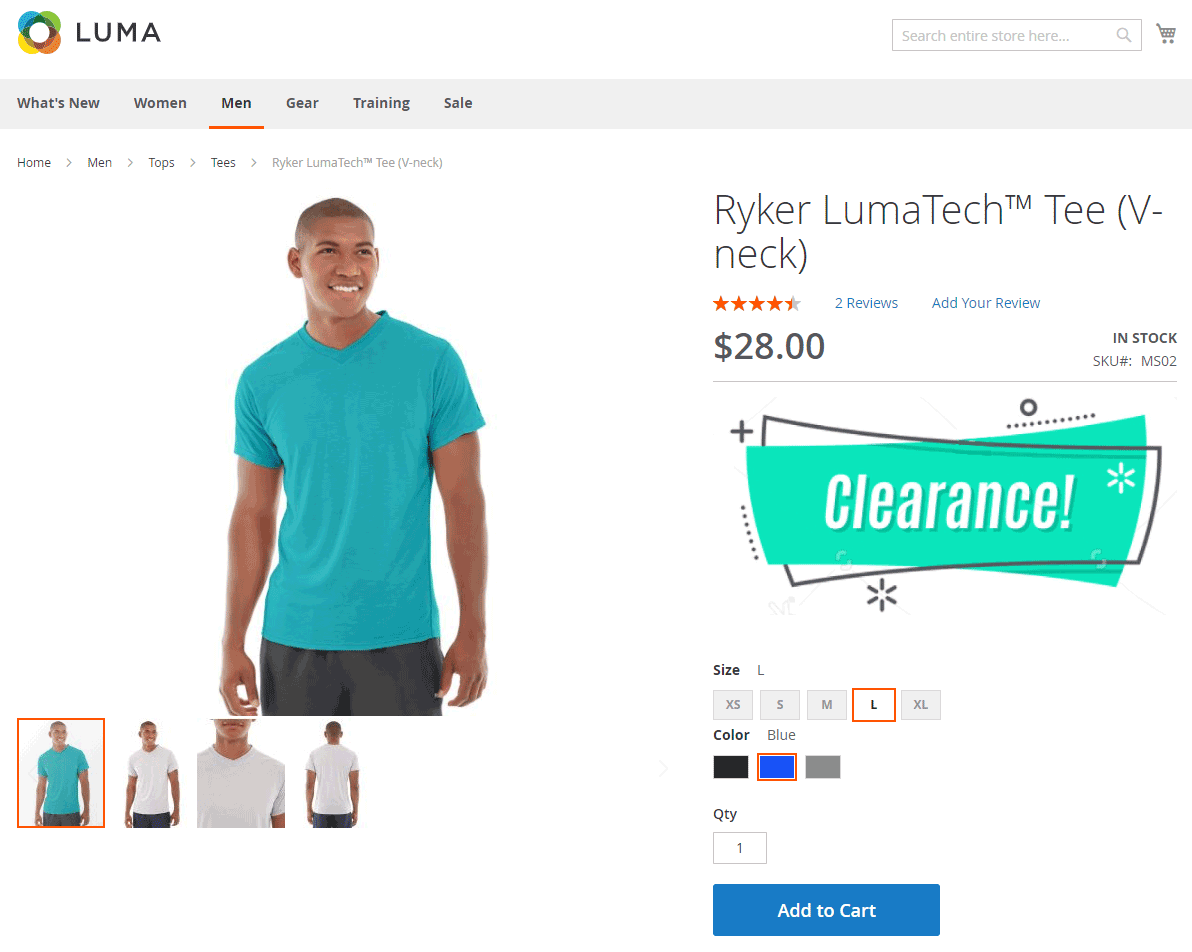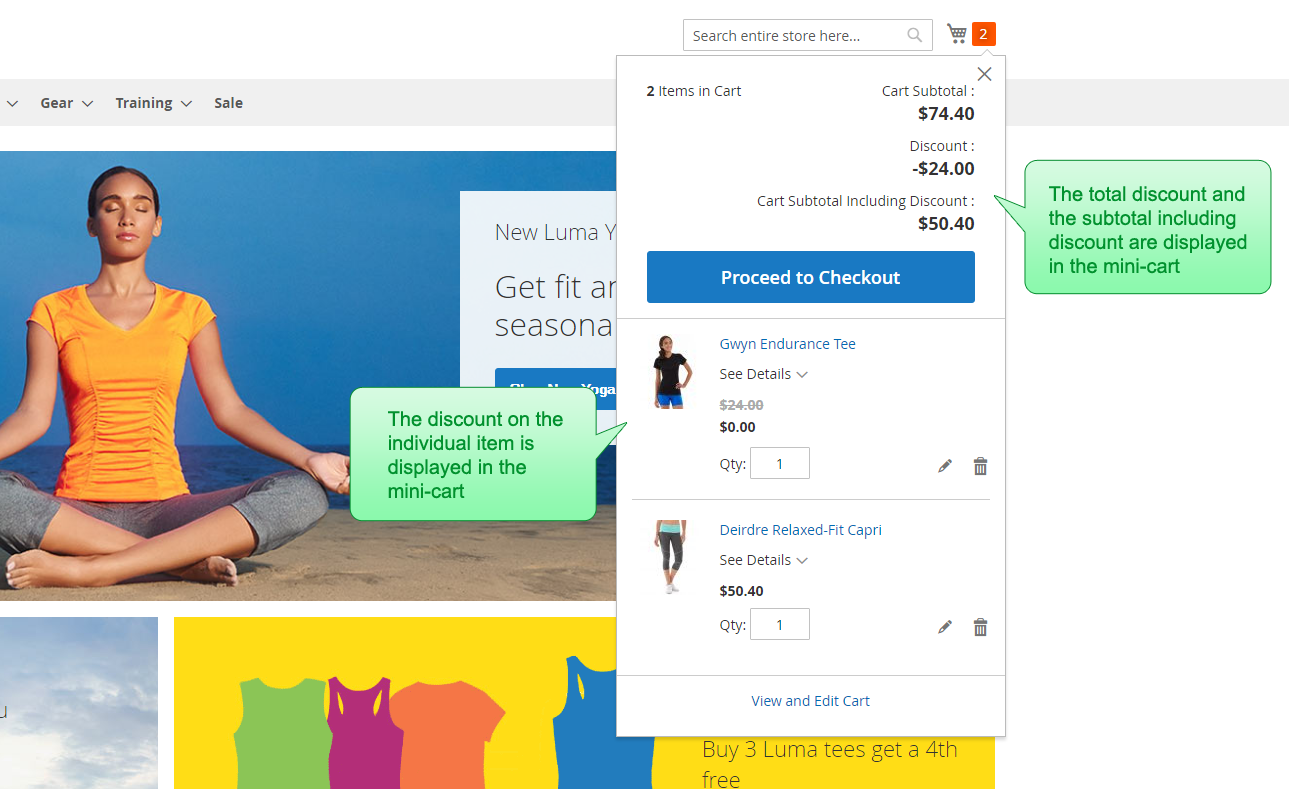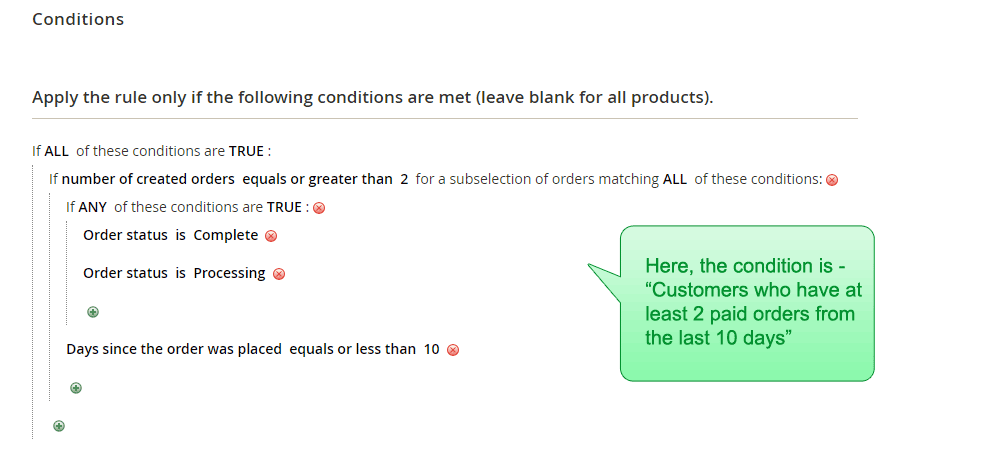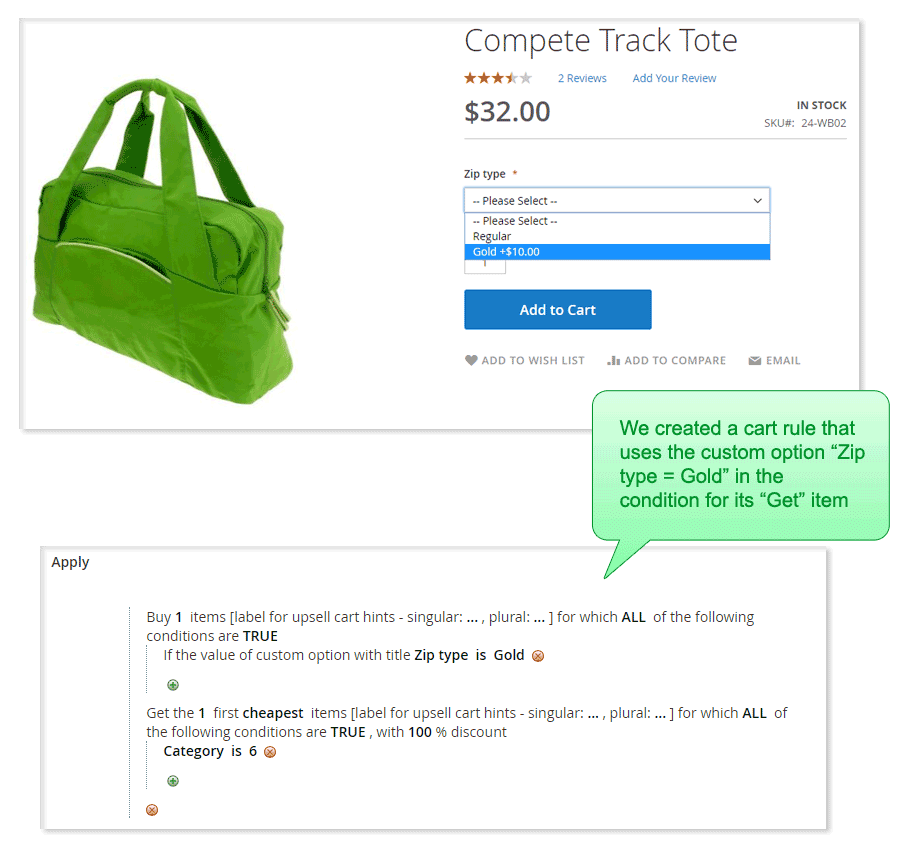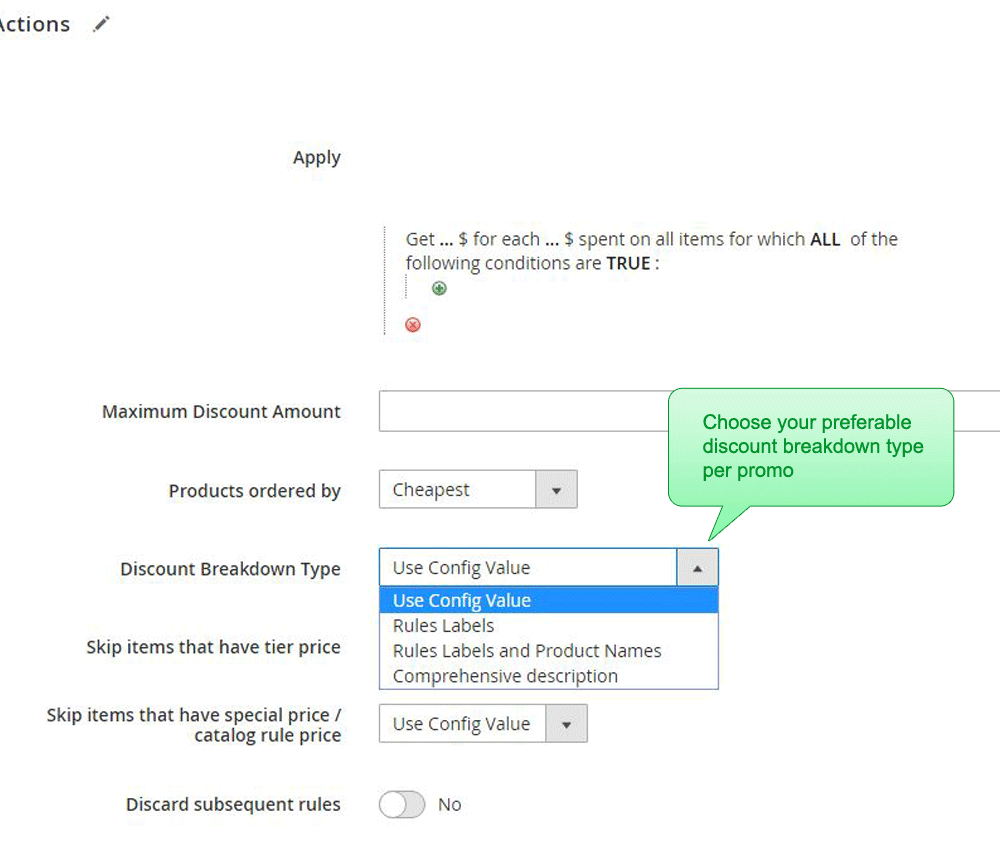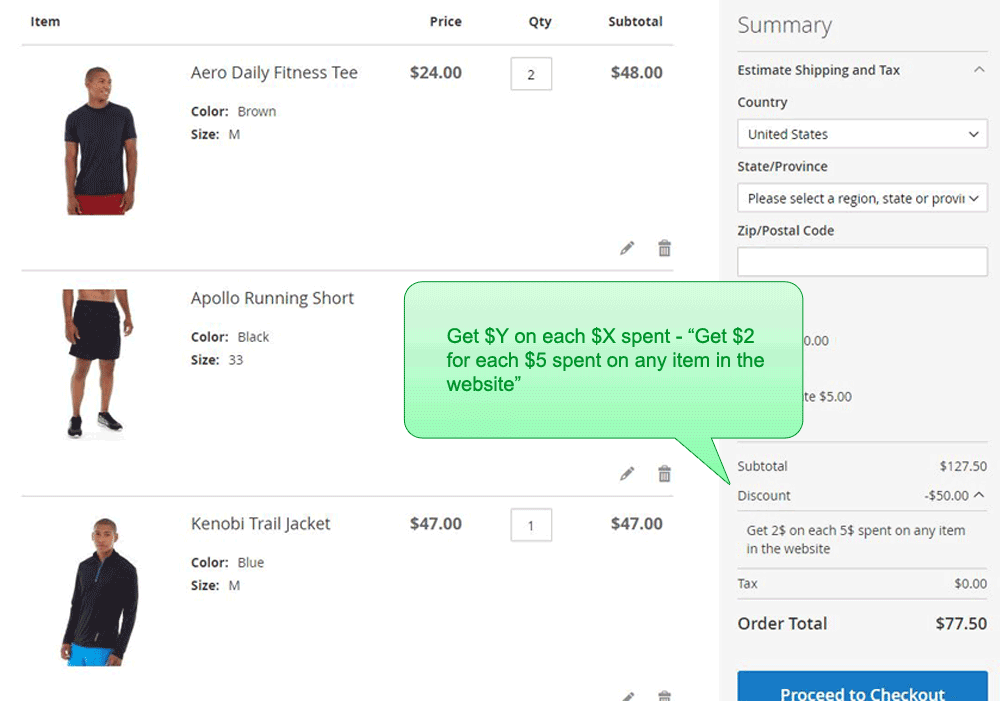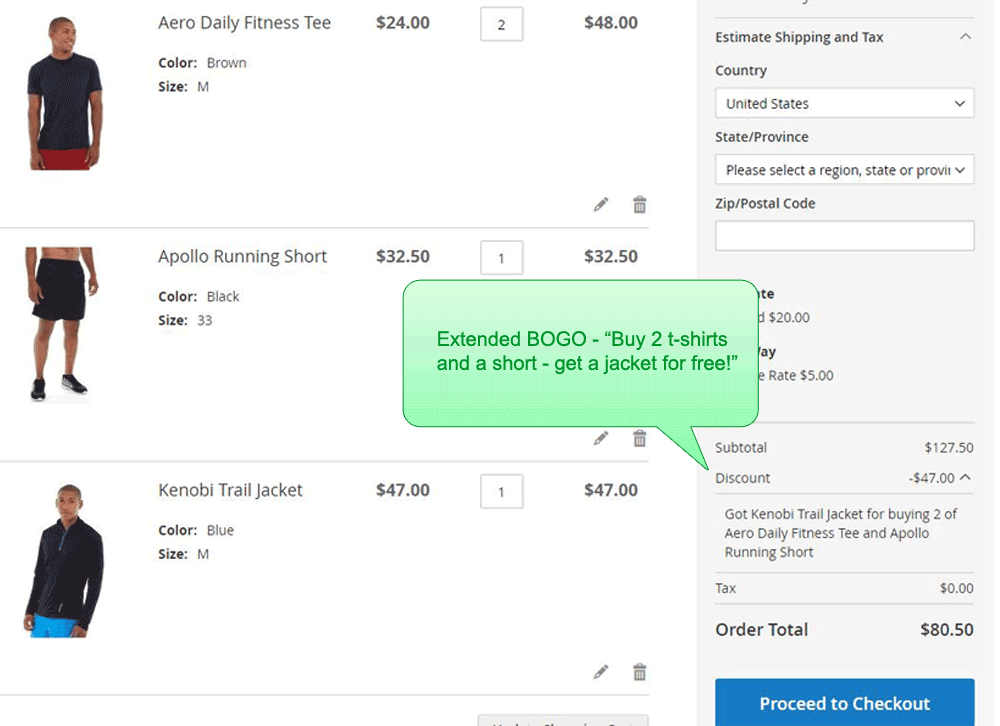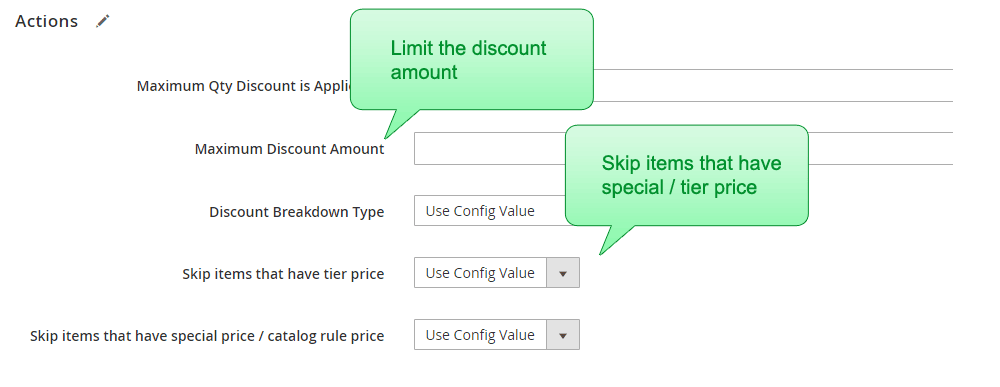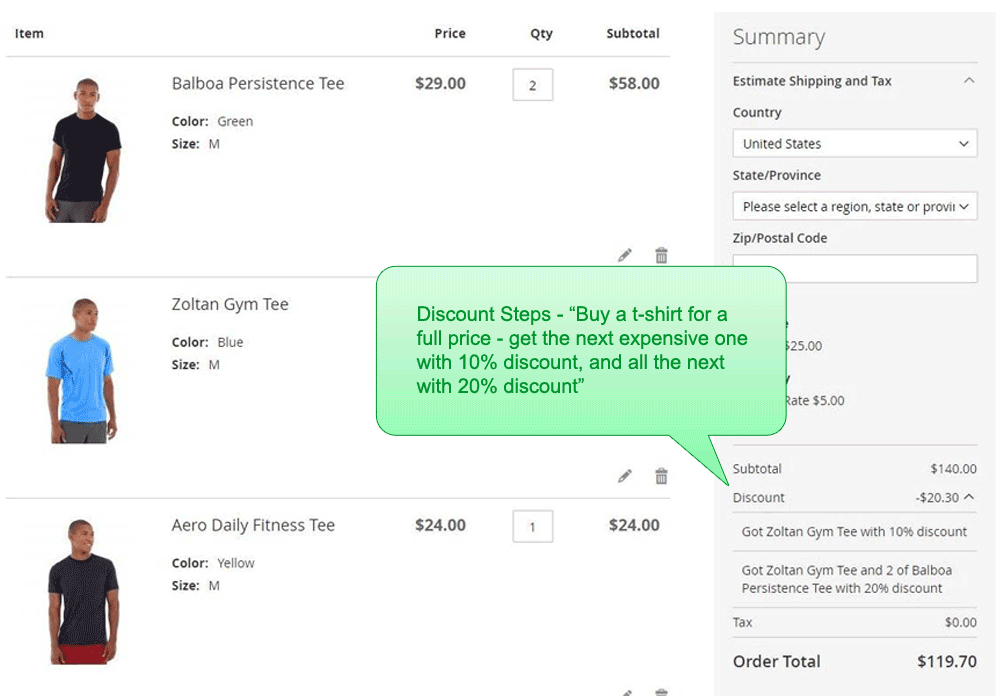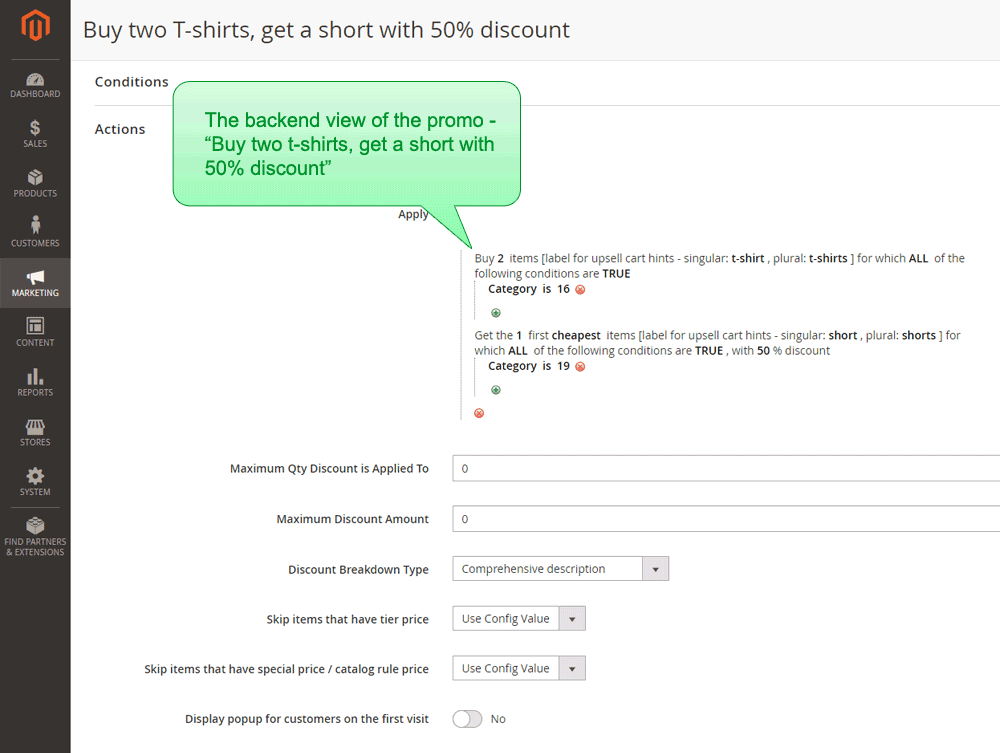Increase sales with a variety of new promotions and coupons!
This promotions extension for Magento 2 adds 26 new promotion types to the shopping cart price rules. With those new types, here are some of the promotions that you can create:
- Buy x, get y promotion - buy 1 get 1 free, buy 2 get 1 free promotion in Magento, 3 for 2 promotion.
- Advanced buy x, get y - create even more advanced promotions like "Buy two t-shirts and three pants, get a free belt."
-
Volume discounts:
- Get each group of X with a discount / fixed price. E.g., Get each three T-shirts with a 10% discount. Get each 4 shorts for $100.
- Get each Nth product with X% discount. E.g., each third bag with a 50% discount.
- Multi-buy discounts: Create more complex volume discount rules consisting of several product groups. E.g.: Buy two pairs of pants, two T-shirts, and two pullovers for $200. (or with an X% discount)
- Get Y$ for Each X$ Spent - discount by cost / cashback
- Discount Step - First N items with X% discount, following M items with Y% discount, and so on. For example, get the first five T-shirts with a 10% discount, and the next seven T-shirts with a 20% discount.
- Get the cheapest (or most expensive) item in the cart with a discount.
- Get a discount after M items are added. For example, add at least 5 T-shirts to get them at a 10% discount.
Create special promotions, promotional products, and extra discounts in Magento using this extension's vast variety of promotion rules.